Virtual TimeClock includes two primary types of reports: detail reports and summary reports. In this article, we'll use the Timecard Detail and the Timecard Summary to illustrate the difference between the two types of reports and explain when to use them.
Note: All reports can be found in the Reports program menu. Windows users will find Reports in the File menu bar, while Mac users will find this option in the Menu bar at the top of the computer.
Detail Reports
As the name suggests, detail reports show a detailed breakdown of all worker punches for each day. On the Timecard Detail report below, you will see all the daily clock in and clock out entries for Laura, including lunch breaks.
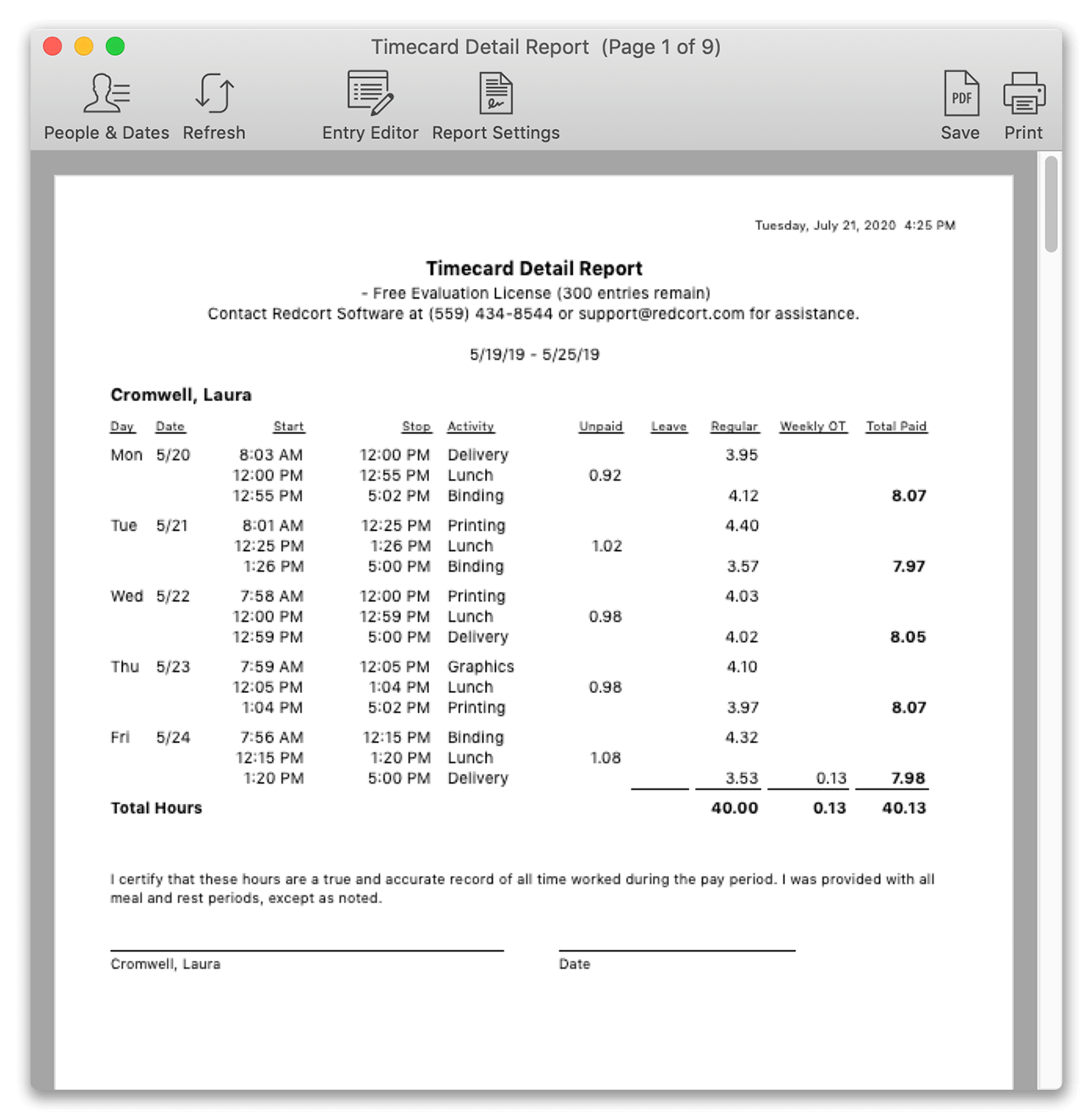
Detail reports are perfect any time you need to know exactly when an employee punched in or out. For example, if you need to find out when Laura clocked out for lunch on Thursday, the Timecard Detail report will include that detail.
Summary Reports
Summary reports allow you to view summary totals of employee hours, instead of the details described above. In the Timecard Summary Report below, there is single line for each employee and only their totals for the given date range are displayed.
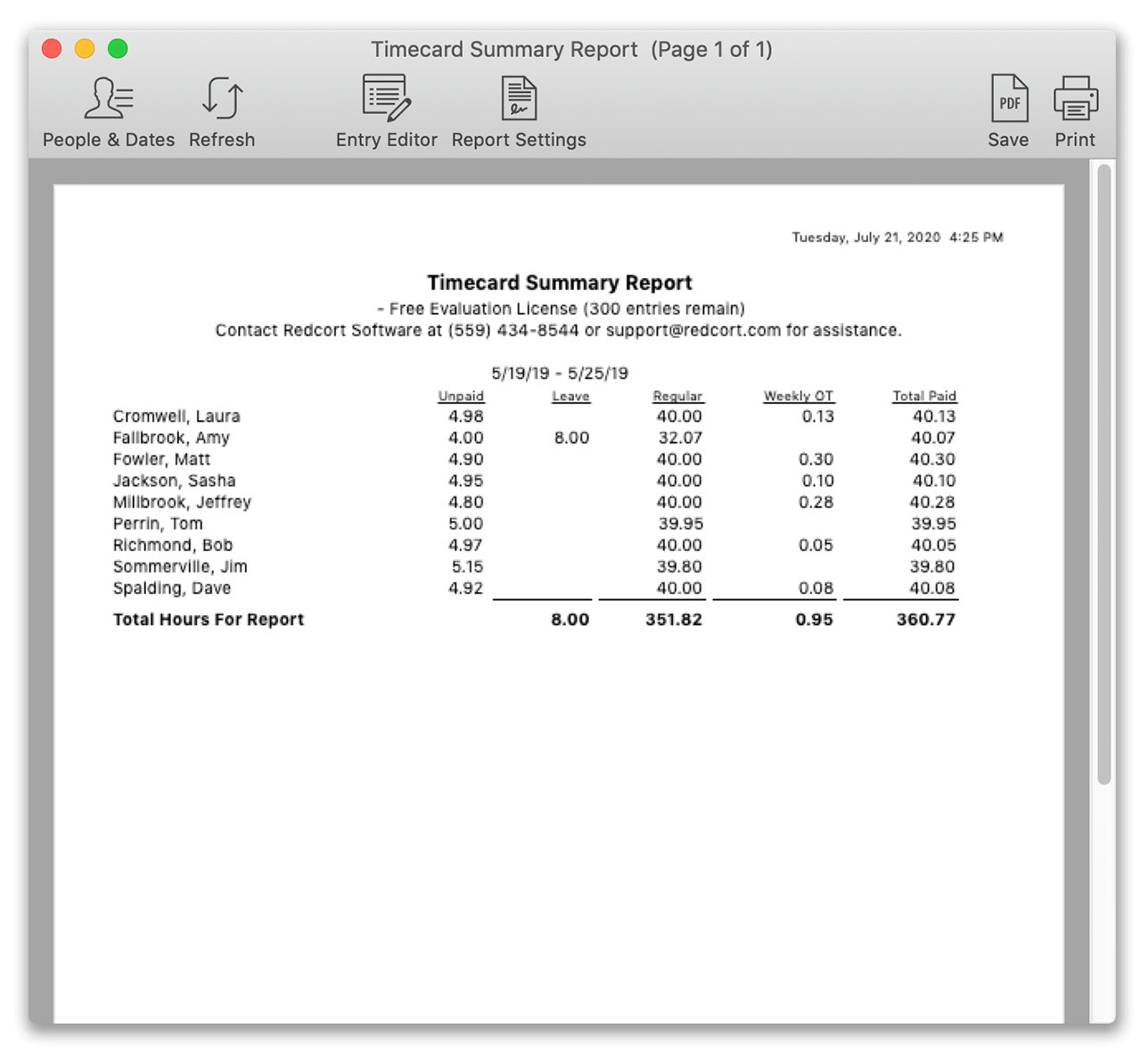
Summary reports are ideal for high level reporting, where totals are the main concern. One common way to use summary reports is for job costing, because you can view employee totals over a range of time while keeping the report very simple.