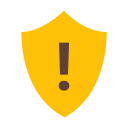In Virtual TimeClock, User permissions are configured in the display group settings. If you are new to display groups, then we recommend you review our overview of display groups Knowledge Base article to understand how display groups work.
To access user permission settings:
- Select Turn Administration On from the File menu.
- Select Display Groups from the Configure menu. Choose the group you want to edit permissions for in the left column.
- Select the Users tab.
- Save any changes you make before leaving the Configure Display Groups window.
Note: Any changes made to a particular display group will only effect the users of that group. If necessary, repeat these steps for other groups.
Assign Users to a Display Group
Users must be assigned to at least one display group in order for them to clock in and be displayed on reports - users can also be assigned to an unlimited number of groups. To assign users to a group:
- Follow the steps above if you are not already in the Users tab of the Configure Display Groups window.
- Click Select in the Group Users section and click to check the boxes for the users you want as part of the group.
- Select Save Changes.
Messaging
The time clock has an internal messaging system that is enabled by default for users, but it can be disabled by unchecking the box for Enable user messaging. To learn more about this feature, review our overview of messaging with Virtual TimeClock Knowledge Base article.
Entry Modifications Options
The User Entry Modifications section allows users to add or modify timecard entries. The options you enable will be accessible for users from the User Actions menu as well as their User Status window. Any entry modification options enabled can be performed for entries in the current payroll period or for future dates.
Note: If an entry is added or modified by a user, manager, or administrator the manual entry will be annotated in the user's timecard. There will be an ‘A’ to signify an entry was added or an ‘M’ for modified. For out more about reviewing modified timecards >