Virtual TimeClock Knowledge Base
Modifying & Deleting Passwords
Virtual TimeClock allows you to easily modify or delete any password. Modifying passwords can be completed regularly as a security measure or simply when someone forgets their password. Deleting a password allows In & Out Board users to create a new password the next time they use the time clock.
Note: To learn more about other password and security settings in Virtual TimeClock, see the Overview of Passwords and Security article.
Modifying a Password
To modify a PIN, passcode or password, follow these steps:
- Select Turn Administration On from the File menu.
- Select Users from the Configure program menu and choose the user to modify.
- In the Access tab, click the Modify button in the Password section.
- Enter the new password and click Save.
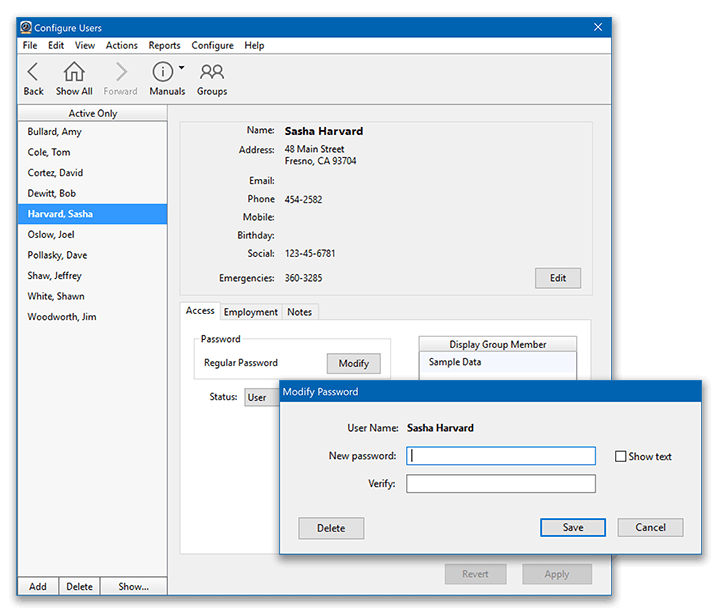
You can choose to allow users to modify their own password whenever they want by selecting Security from the Configure menu and checking the box next to Users can modify their password in the Password Rules section. Any new password is required to meet the applicable Password Rules. For more information, see the Creating Passwords article.
Once this option is enabled, In & Out Board users can right-click on their name and select Change Password. PIN and Passcode users will need to open their User Status window and choose Change Password from the User Options menu, which is located in the corner of the User Status window. Users will be required to enter their current password before modifying.
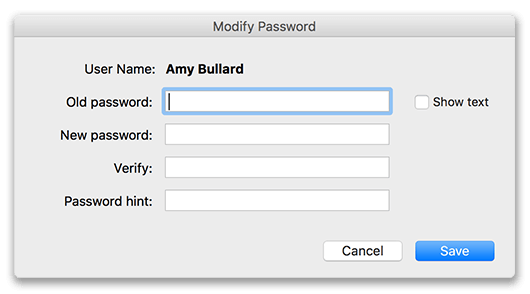
Deleting a Password
To delete a password, allowing an In & Out Board user to create a new password the next time they use the time clock, follow these steps:
- Select Turn Administration On from the File menu.
- Select Users from the Configure program menu and choose the user to modify.
- Under Password click the Modify button.
- Click the Delete button and confirm the warning message.
Note: If you delete a user's PIN or passcode, they will not be able to access the time clock.