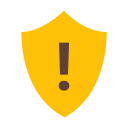One of the most important time settings for ensuring accurate time clock data is the timestamp. A timestamp is the time that will be recorded for day-to-day time clock entries and actions. Virtual TimeClock allows you to choose where the timestamp is taken from, either Internet Time Servers or the computer where the time clock program is installed. Continue reading to learn more about the different timestamp source options available in Virtual TimeClock.
To access timestamp settings:
- Select Turn Administration On from the File menu.
- Select Time Settings from the Configure menu.
- Find the Timestamp Source section and select your desired timestamp source.
- Select Apply to save the changes.
Timestamp Source Options
Virtual TimeClock has three options for the timestamp source. By default, Virtual TimeClock Basic and Pro use your computer’s clock as the primary timestamp source, while the Network Edition uses the time of your TimeClock Server. Each option has its own benefits, so continue reading to see which option is the best for your company.
Use this computer's clock or Use the TimeClock Server's clock
This option takes the time from the local computer or the TimeClock Server computer that clients are connecting to. Both Mac and Windows have the ability to create user accounts that cannot adjust computer clock settings. This provides a secure timestamp source for computers that cannot connect to Internet Time Servers or businesses that prefer to get a timestamp from the local computer.
Note: Make sure if you use this option to properly configure the computer settings to prevent users from changing the time of the computer.
There are two options for obtaining a timestamp from the internet. Internet time servers are a terrific option if you're concerned with employees tampering with the local computer clock or if you use the Network Edition and have employees working in multiple time zones. Below are the options for using Internet Time Servers for the timestamp.
Use an Internet Time Server when available
For this option the time clock will receive its time from an Internet Time Server when available but will revert to a computer-based timestamp if there is no Internet connection.
Only use Internet Time Servers
When using this option the time clock will only get the timestamp from an Internet Time Server. If the computer loses connection with the Internet then employees will not be able to clock in or out.