Virtual TimeClock includes several time clock preferences that can be customized for your needs. Below you will find information on locating the preferences window and how each setting with effect the time clock.
Virtual TimeClock Preferences
To access the time clock preferences, follow the steps below for your operating system.
- Windows: Select Preferences from the Edit menu.
- Mac: Select Preferences from the Virtual TimeClock program menu.
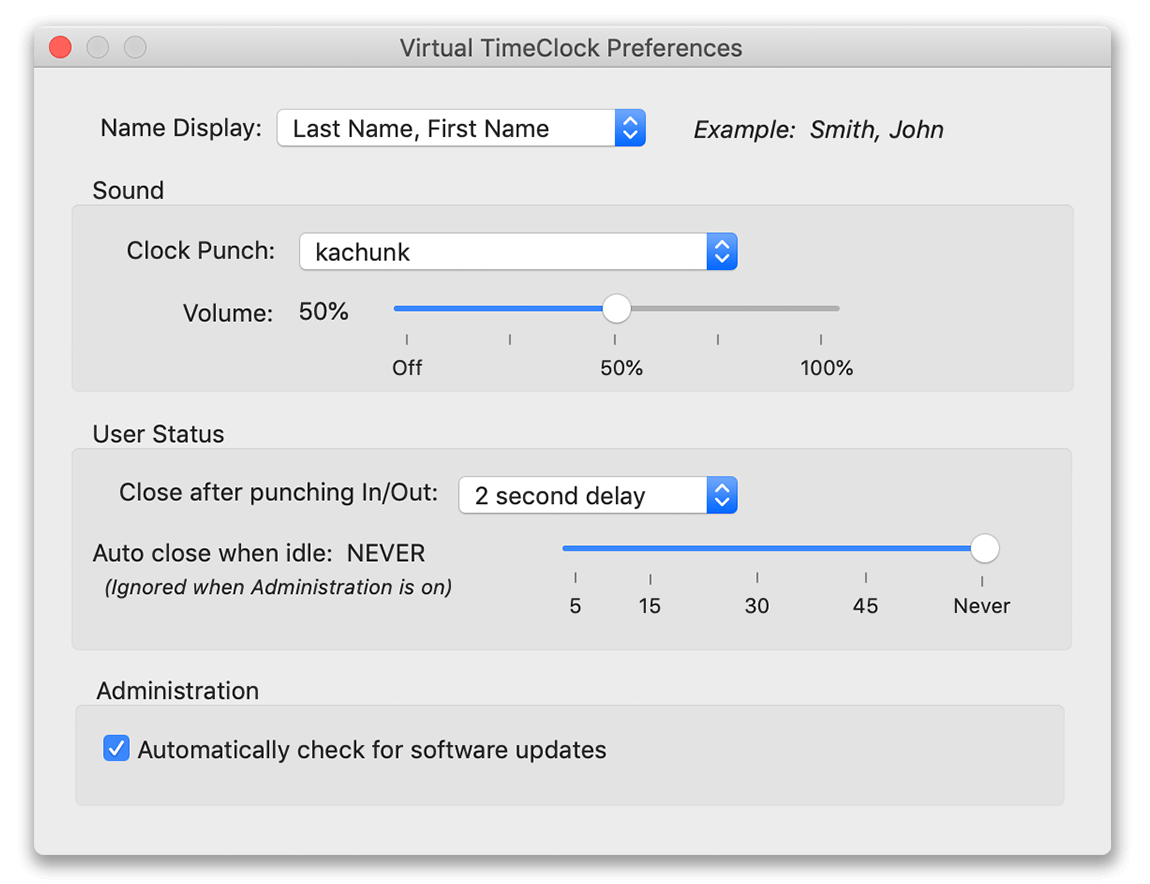
-
- Name Display - if you are using the In & Out Board interface, employee names can be displayed as Last Name, First Name, or First Name & Last Name.
- Sound - select the desired sound effect for punching in and out as well as the volume for the sound effect.
- Close after punching In/Out - select how long the time clock User Status window should remain open after an employee punches in or out.
- Auto close when idle - choose how long the User Status (including PIN or Passcode interfaces) window should stay open once a user is logged in, but makes takes no actions.
- Automatically check for software updates - decide whether the software should check for software updates automatically. If unchecked, you will need to check for updates manually in the Windows Help menu or the Virtual TimeClock program menu on Mac.
- Free trial users will have an additional option to Show evaluation license balance on quit which will display the number of remaining punches in the free trial every time the program is closed.
Updating the Preferences
Changes made to Basic and Pro edition preferences will take effect for all users of the time clock. Network Edition preferences only apply to the current client computer.