We provide software downloads for the last five versions of Virtual TimeClock. Older versions of our software have officially reached End of Support (EOS) and are no longer supported or available for download from our website. This does not mean you can no longer use older versions, but you will need to save a copy of your Virtual TimeClock installer in order to reinstall the software after your version has reached End of Support.
Note: If you are enrolled in Premier Support, you can upgrade to the latest software release at no charge, so it's only necessary to save a copy of an older version if your operating system requires it.
Saving Your Virtual TimeClock Installer
The steps below outline how to save a copy of your Virtual TimeClock installer for later use.
- Find your current version and edition of Virtual TimeClock
- Visit the download page and download your licensed version of the software
- Once the installer has downloaded, move the file into a designated folder for Virtual TimeClock. Note: For Windows users, the installer will be a .exe file. For Mac users it will be a .pkg file.
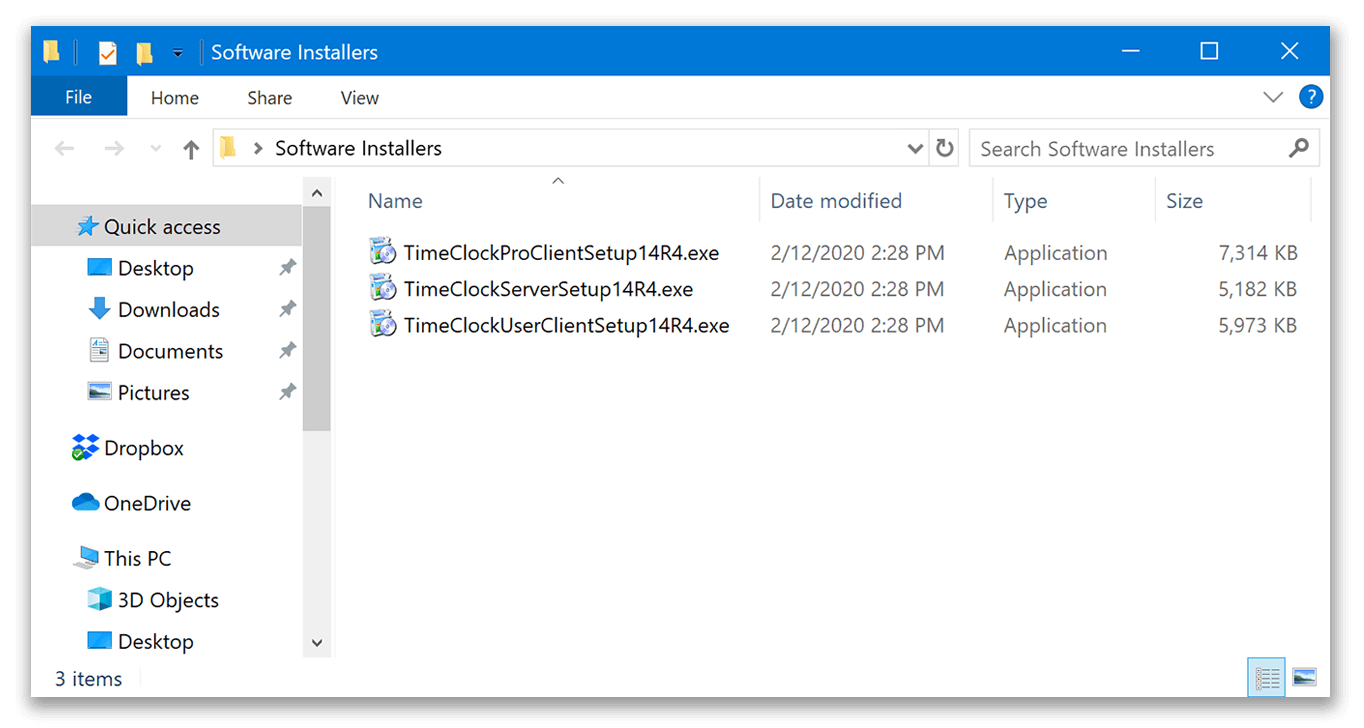
-
We recommend storing your installer folder in a safe place where it won't be accidentally lost or deleted (e.g. on your server, a NAS device, etc.)
While it can be helpful to save a copy of older Virtual TimeClock installers, you are always welcome to upgrade your time clock to our latest release. Each Virtual TimeClock version includes new features and updated compatibility for the latest operating systems. If you are enrolled in Premier Support, upgrades are available at no additional cost. If you are enrolled in Standard Support, upgrades are available at 30% off. Find out your support plan.