As of January 2020, 12 states (including Washington DC) have passed labor laws requiring employers to provide employees with paid sick leave. With millions of employees and thousands of businesses located in these states, it's critical to stay compliant with the latest earned sick time laws in your state. The article below explains how to easily track paid sick leave in Virtual TimeClock software.
Methods of Awarding Sick Leave
Virtual TimeClock supports two ways of awarding paid and unpaid sick leave: accrual and lump sum.
Accrual Method
Employees earn a specified amount of paid sick leave for a certain amount of hours worked. For example, in California employees can earn one hour of paid sick leave for every 30 hours worked. With this method, employees are only entitled to the sick leave hours they have accrued based on the number of hours they have worked. In most cases, annual accrual maximums are enforced.
Lump Sum Method
Employers can award their employees all their sick leave hours for the entire benefit year at once. If the sick leave hours are awarded using this method, then employees can use the hours at any time. For instance, in California employers using the lump sum method are required to award 3 days or 24 hours of paid sick leave annually.
Paid Sick Leave Tracking in Virtual TimeClock
Virtual TimeClock makes it easy to track paid sick leave. Our Overview of Leave Tracking is a great place to start if you are new to leave tracking.
The specific process to setup and track sick leave in Virtual TimeClock is as follows:
- Set up a sick leave category. Review steps to set up a leave category.
- Assign sick leave awards to users individually. Review the Setting Up Leave Awards article for details. See the tips below for entering the award:
Accrual Method
-
- Set the award Frequency to Based on Hours Worked.
- Enter the accrual rate using the Hours Awarded and For Hours Worked boxes.
- If desired, enter a Maximum Award to cap earned hours.
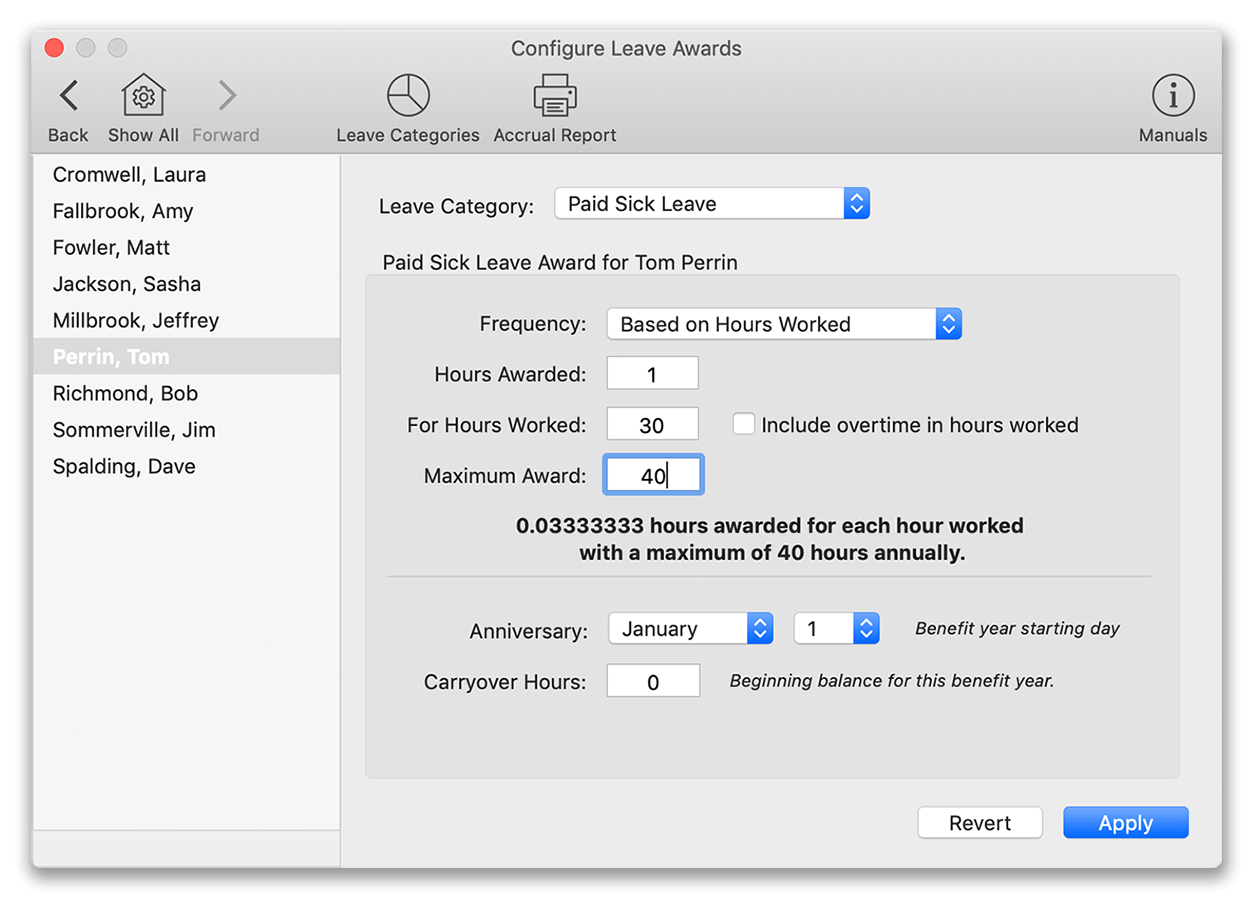 Lump Sum Method
Lump Sum Method
-
- Set the award Frequency to Yearly Award.
- In the Hours Per Year box, enter the lump sum award for the benefit year.
- Repeat steps 1 & 2 for each employee who qualifies for paid sick leave.
Entering Employee Sick Time
In a few simple steps you can quickly enter employee sick leave hours for your employees. Follow the instructions in our Adding Leave Entries article.
Totaling and Reporting Earned Leave Hours
Virtual TimeClock has built in reports that display accrued and used leave hours listed by employee. The Accrued and Used Leave Report may be run any time during the benefit year by both employees and administrators. Click to learn more about reporting sick leave hours in Virtual TimeClock.