Virtual TimeClock makes it easy to correct a timecard. For a guide on editing timecards before payroll, click here. But what happens if you have already paid your employees and then realize you need to add hours to the already-paid-out period? This support blog will explain how to easily keep track of and compensate your employees for hours missed from a previous pay period.
Note: This guide applies to any previous payroll period, whether it's from last week or last year.
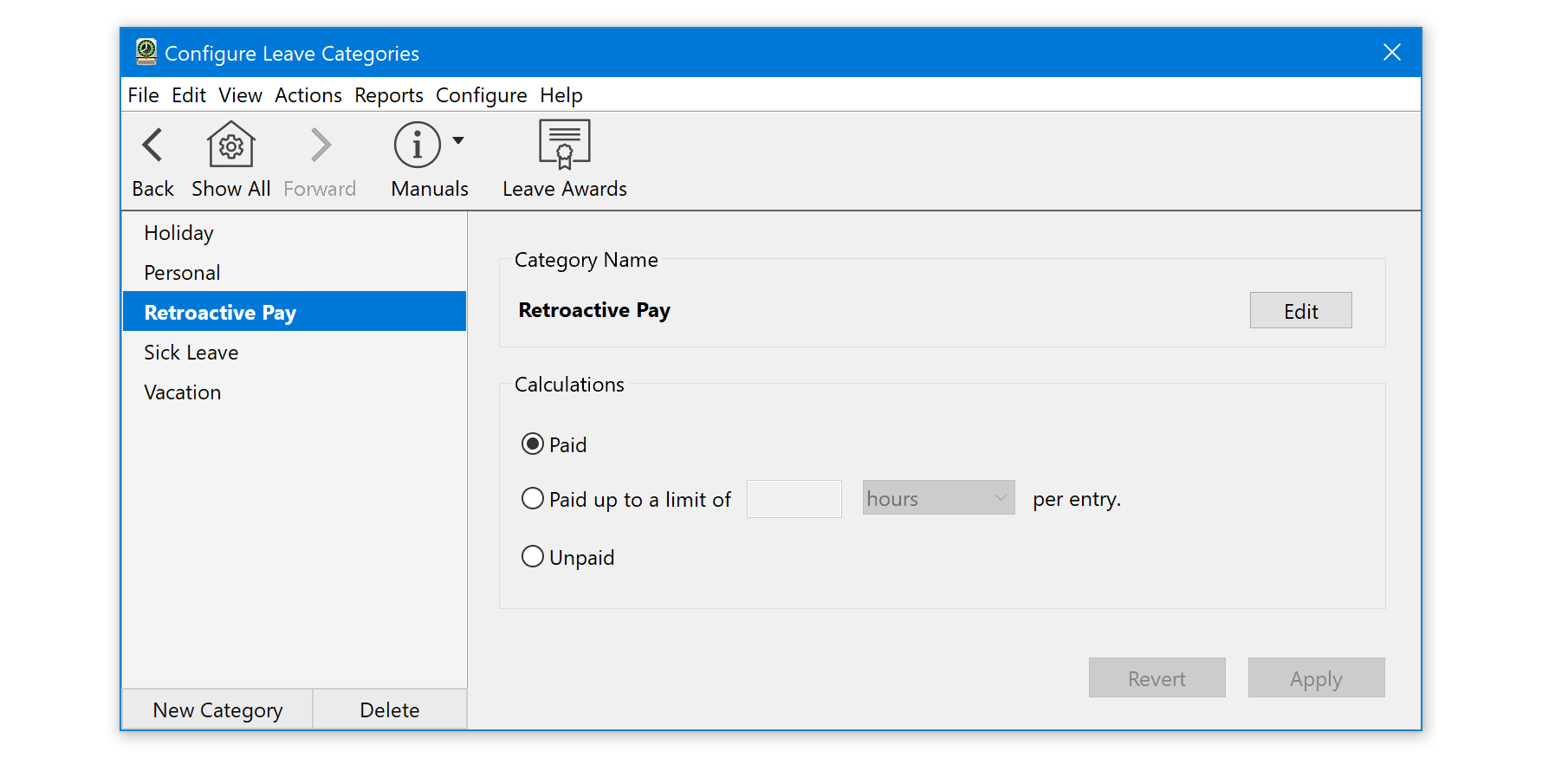
1. Create a New Time off Category
The first step is to create a new leave category specifically to track missed hours. In this example, we created a new leave category titled Retroactive Pay. For steps on creating a new leave category, review our Setting Up Leave Categories Knowledge Base article.
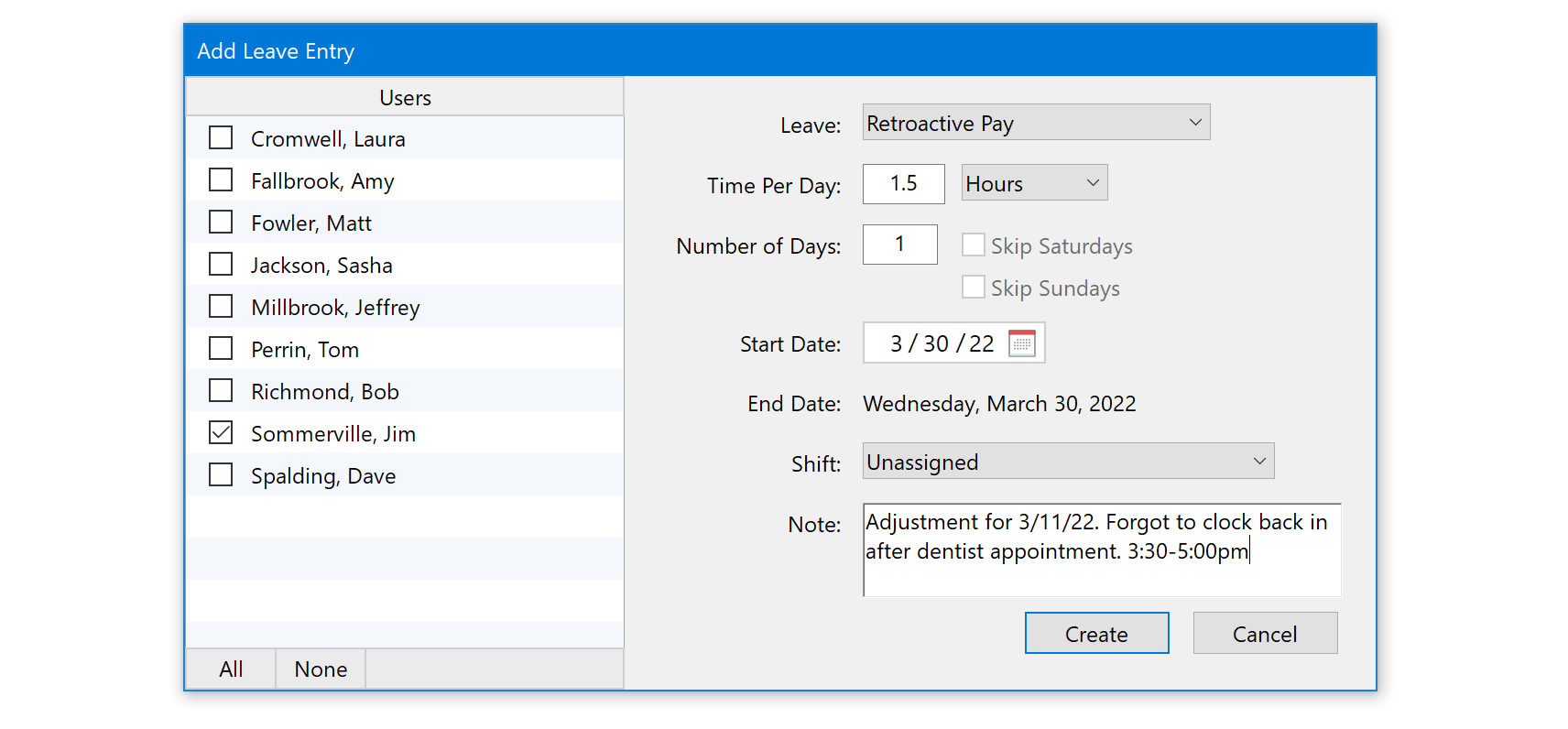
2. Add the Missed Time with your New Leave Category
Once you have created a new leave category, you can now add your missed time to employee timecards. See our Entering Leave Hours article for detailed information. Because you are adjusting for time worked in a previous period, it doesn't matter which date you set as long as it's within the current payroll period. In the above example, Jim had a dentist appointment and forgot to clock back in when he returned to work in the afternoon. The entry would add 1.5 hours of Retroactive Pay on his next timecard.
3. View Reports to see the Adjusted Time
Your Retroactive Pay will appear on individual employee timecards, in the Leave Summary section, or you can view leave hours on the Leave Detail and Leave Summary reports.
Keep in mind that doing this will NOT specify whether these are regular or overtime hours. If you need to adjust overtime as well as regular hours, make sure to create two Leave Categories specifying which one is for regular time and which one is overtime.
Still have questions? Contact Us, we're here to help.