This post is part of a series about new features in Virtual TimeClock 23.
Virtual TimeClock 23 enables Microsoft Windows users to join our Mac users with Dark Mode support. Dark mode is a new color scheme option that has recently become available for modern computers. Dark Mode in Virtual TimeClock causes your time clock software to fit in perfectly with your darkened computing environment.
Switching to Dark Mode in Windows
Virtual TimeClock automatically displays in Dark Mode when it is enabled in your Windows settings. To change your Windows 10 or 11 computer to Dark Mode:
- In the bottom Task Bar, select the Windows icon and then select Settings.
- In the Settings Window select Personalization.
- In the Personalization Window, select Colors from the menu options.
- In Colors Options Window, select Dark from the drop-down list in Choose your color (windows 10) or Choose your mode (Windows 11).
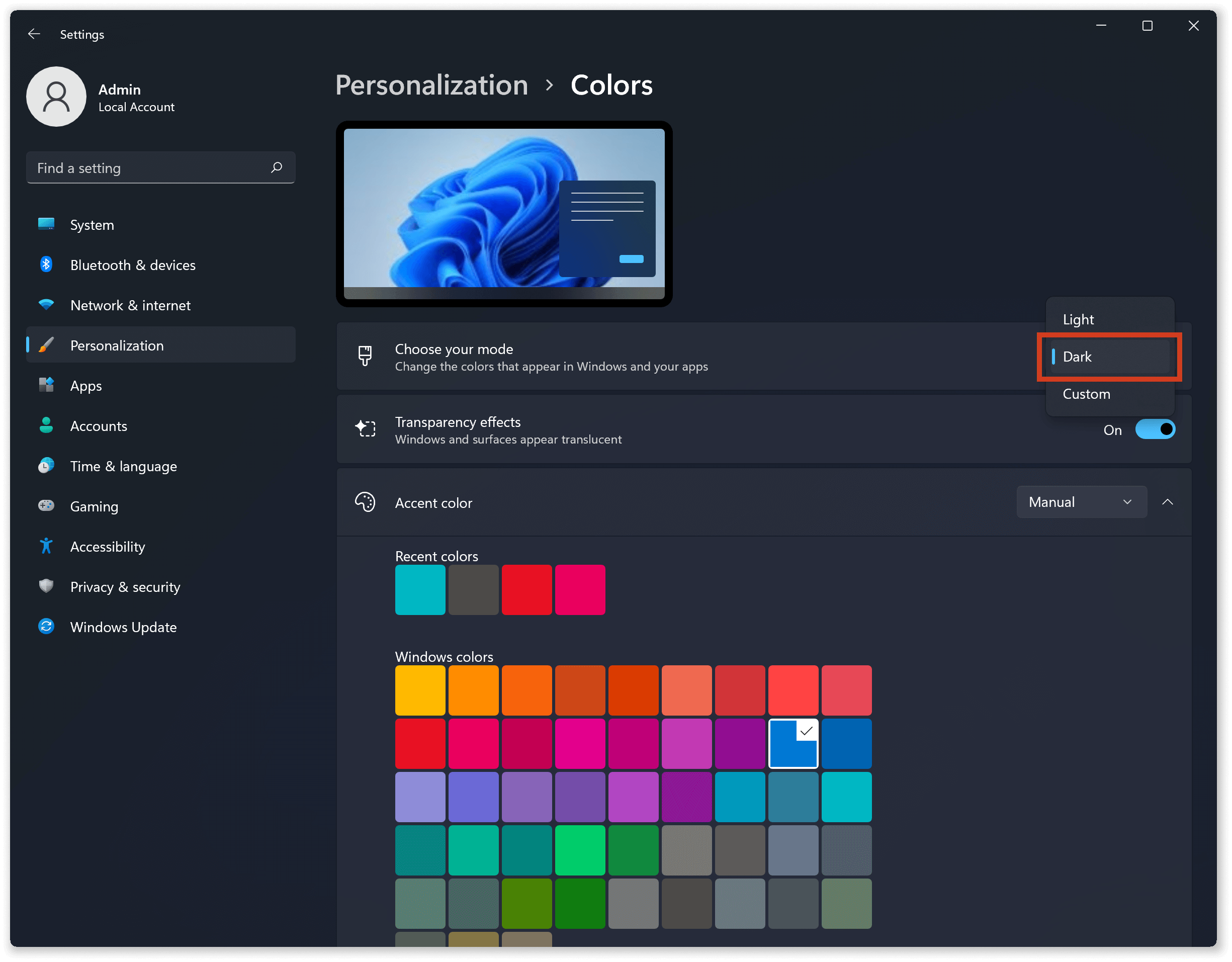
After enabling Dark Mode, Virtual TimeClock updates its color scheme to display in Dark Mode. Your time clock windows and dialogs are darkened to be consistent with your Windows Dark mode environment.

Switching to Dark Mode on Macs
Dark Mode for Apple computers has been available for some time. See our post on macOS Dark Mode to learn more about Dark Mode for Macs.
Check out what's new in Virtual TimeClock 23 to learn more about all of the new features and enhancements in our latest time clock release.
Do you have questions about Dark Mode or need or upgrading to Virtual TimeClock 23? Reach out and contact us. We're here to help!