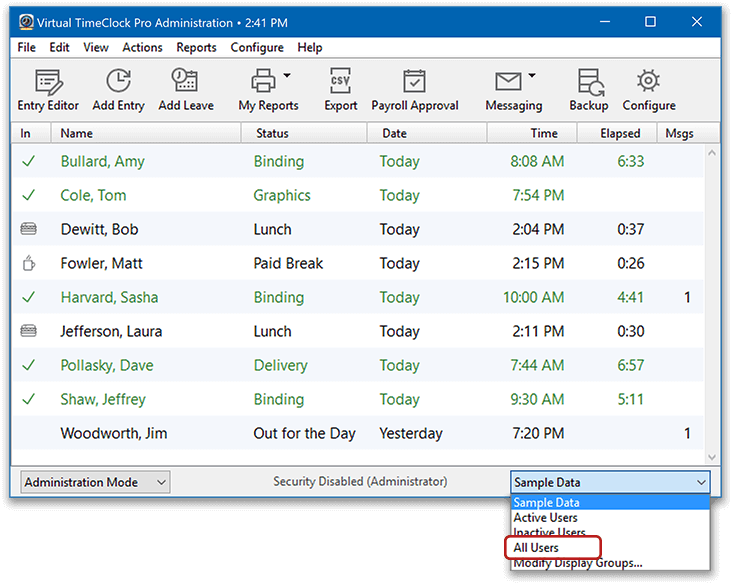Virtual TimeClock Support Blog
My Activity Report is Missing Hours
Running historical job costing reports is an important administrative task for companies that use the Activities feature. Before running historical reports, it's important to understand how Activity reporting works to get the totals you need. Keep reading to find out how to make sure you get all your activity hours in one report.
How Activity Reports Work
Activity reports are totaled based on the selected display group. This means that users outside of the current group are excluded from calculations, including users in different groups, users with no group, and inactive users. This reporting functionality gives administrators the flexibility to understand activity costs from a particular group instead of pulling all user totals into activity reports.
How to Ensure All Hours are Included in Activity Reports
Virtual TimeClock provides a simple method for running job costing reports that will include totals from all users. There are several built in administrative groups that allow you to collect time card totals from various groups of users: Active Users, Inactive Users and All Users.
To run an Activity report that includes all users:
- Select Turn Administration On from the File menu.
- From the In & Out Board window, click the display group popup and select All Users.
- Select Activity Detail or Activity Summary from the Reports system menu.
- Select Report Dates to change the date range displayed.
- After the report has been saved or printed, change display group back to desired group.