Many states in the US require employers to provide paid rest breaks to employees.1 In other states, employers usually offer paid and unpaid breaks per company policy. Virtual TimeClock provides customizable break and lunch buttons to help you track these rest breaks. If you find that employees are taking too many paid breaks, you can easily edit employee timecards to switch extra breaks to an unpaid break category.
Fixing an Extra Paid Break
The steps below will explain how you can recategorize unapproved, extra paid breaks as unpaid by creating a new activity called Unpaid Break.
- Select Turn Administration On from the File menu.
- Choose Activities from the Configure menu.
- Create a new activity called Unpaid Break, change the Status to Manual Entries Only and the calculation to Unpaid.
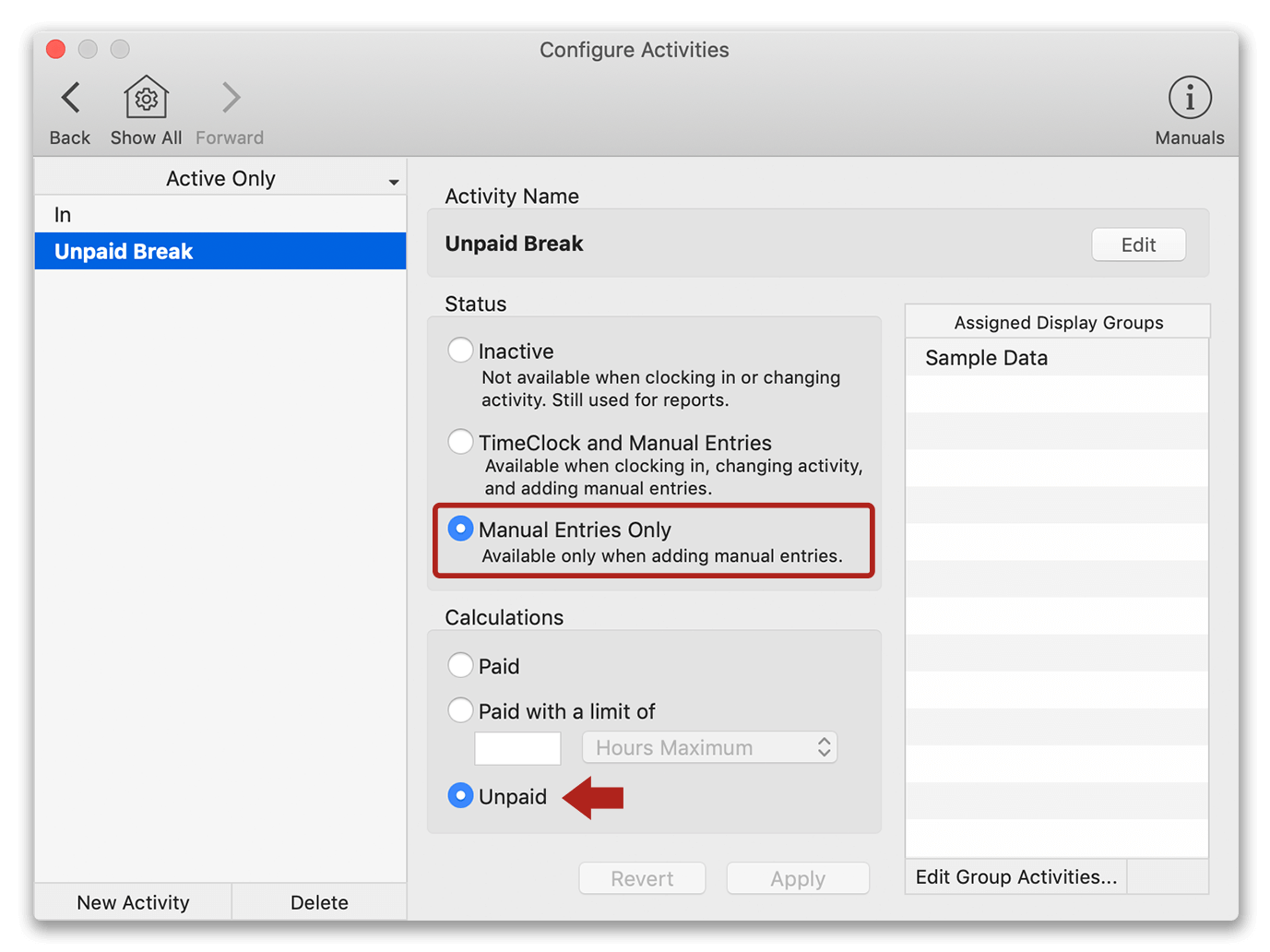
-
Open the employee's timecard and choose Entry Editor. Double click the paid break that needs to be modified and change the Activity to Unpaid Break. You can also leave a Note on the entry if you require a paper trail on why the entry was changed.
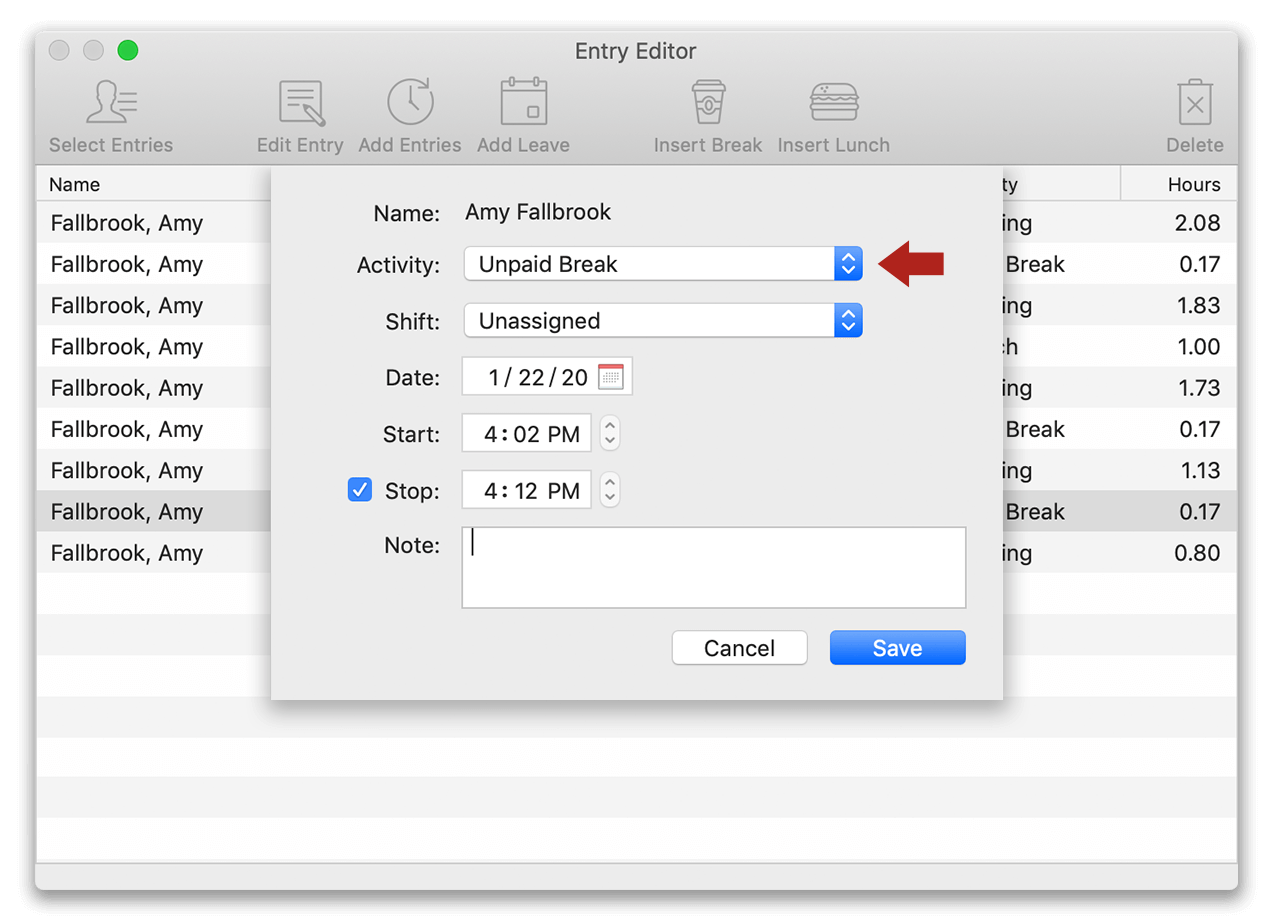
-
Refresh the employee timecard to view the updated break.
It's a good idea to clearly communicate your company break policy to employees and explain that unapproved paid breaks will be modified to reflect that break as unpaid time.
1US Department of Labor - Wage and Hour Division