Automated updates are built into Virtual TimeClock 18 and newer. You can check for updates anytime by selecting Check for Updates from the Help menu in Windows or the Virtual TimeClock menu on macOS:
Windows Check for Updates
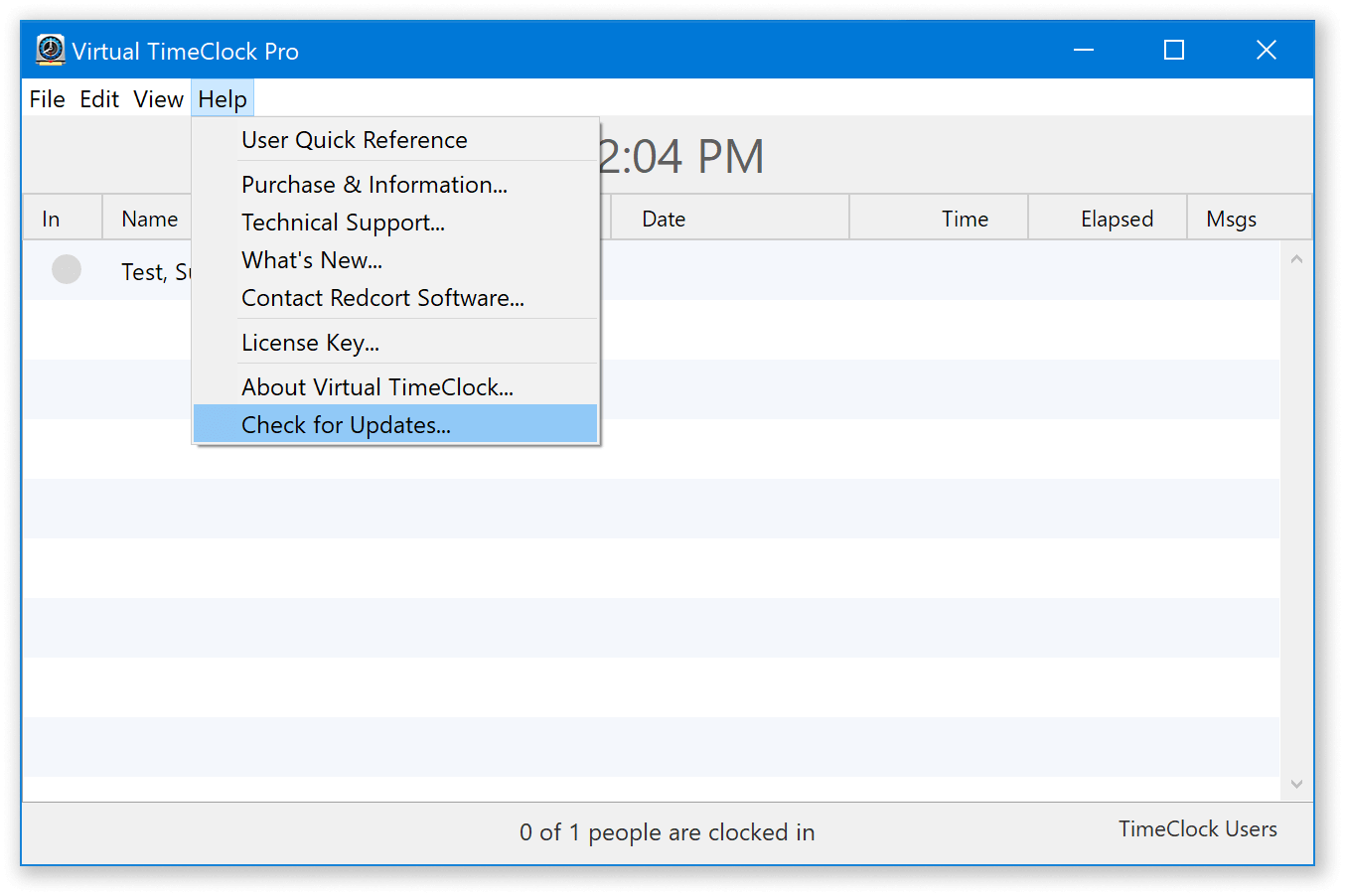
macOS Check for Updates
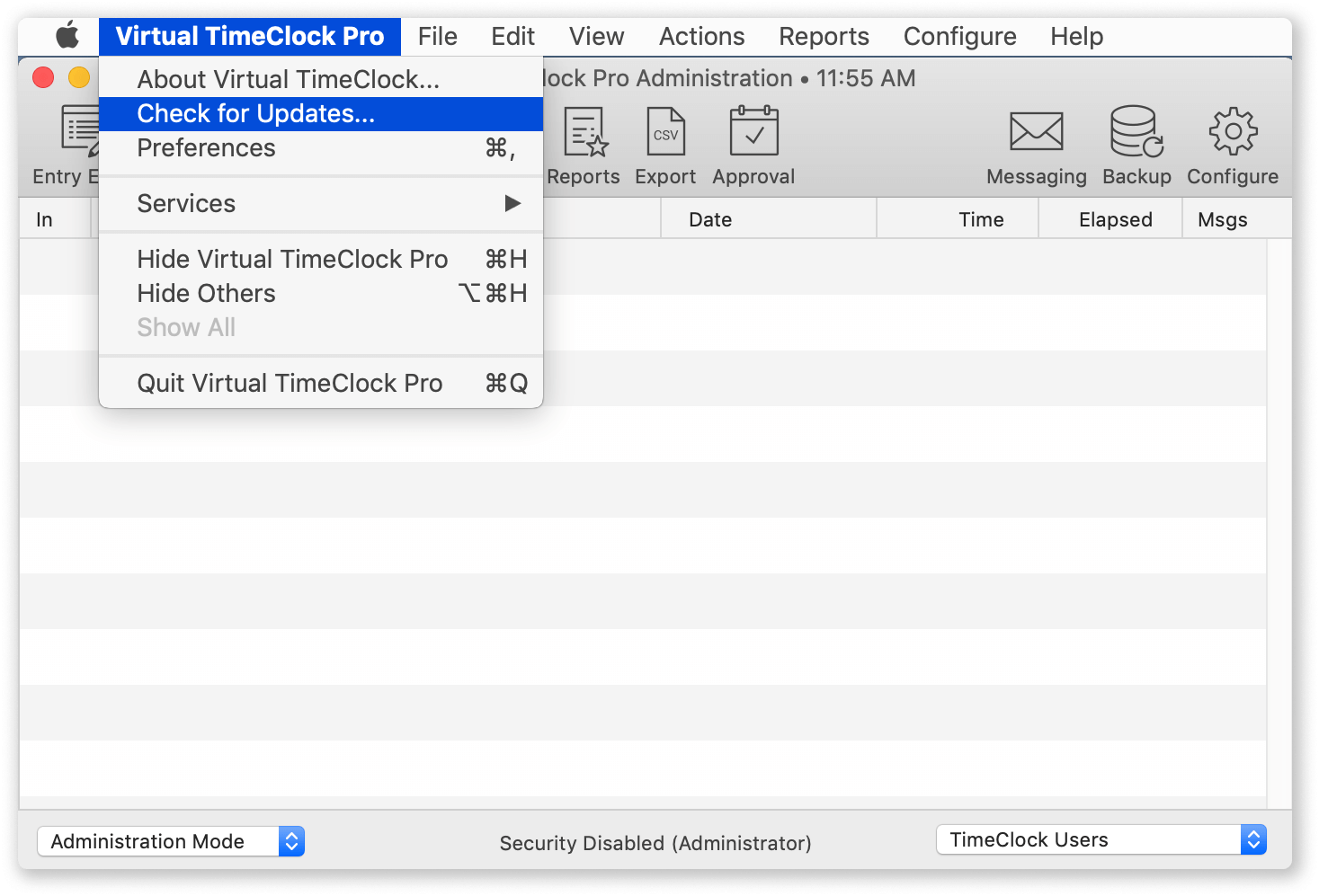
If an update is available, you will see an update window similar to the one below. Click Install Update and work your way through the installer. Once it is finished, you are off and running with the latest version of Virtual TimeClock.
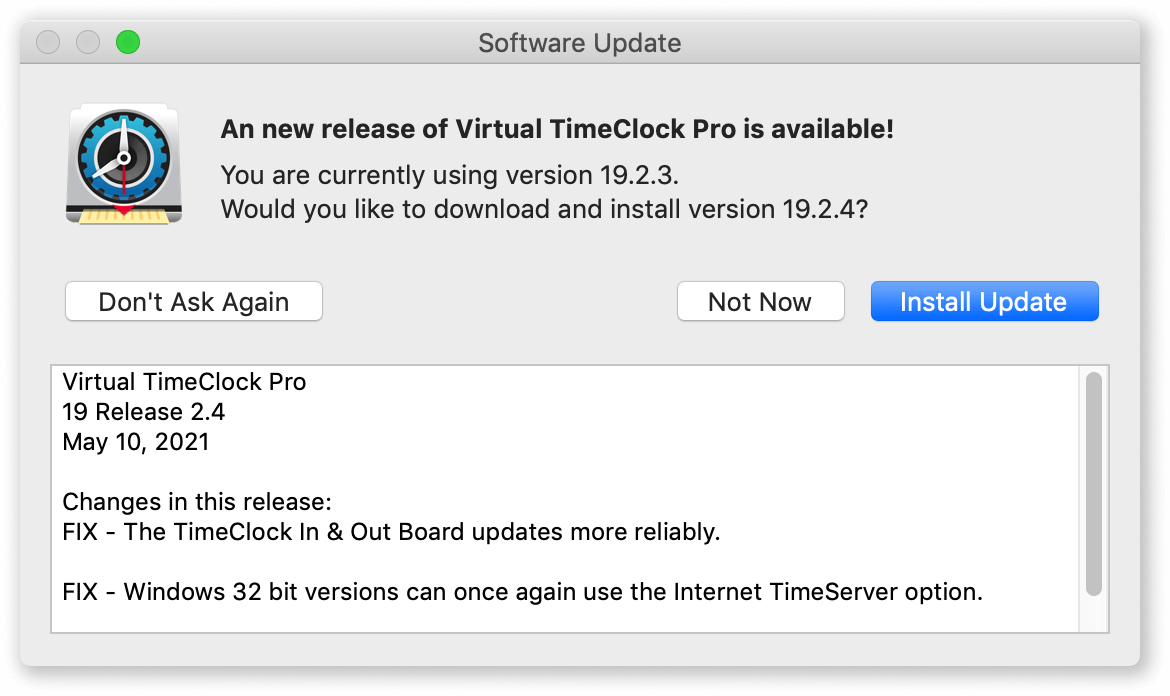
Manual Updates
In the rare event that the Check for Updates feature fails to work for you, you can manually update any supported version of Virtual TimeClock. This article will walk you through the process of determining your proper version and instructions how to download and install the update from our website.