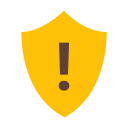This post is part of a series about new features in Virtual TimeClock 23.
We've created brand new toolbars in Virtual TimeClock 23 that provide a better user experience with new display options. Virtual TimeClock users interact with toolbars when they are viewing a report or using the messaging features. TimeClock administrators and managers use toolbars on many of the administrative windows.
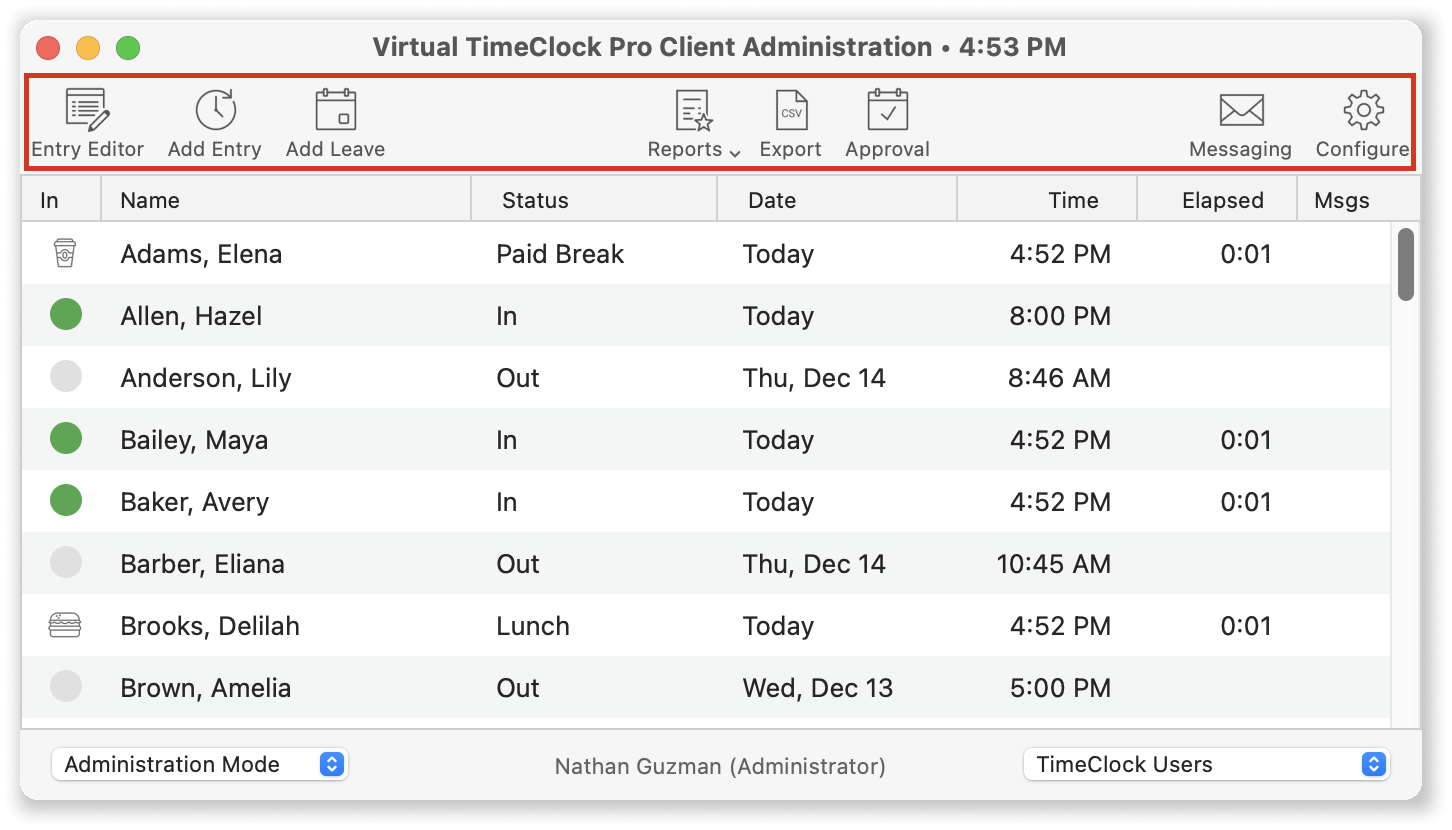
Enhanced toolbar interaction
The new toolbars in Virtual TimeClock 23 remain familiar while providing much stronger visual feedback. Hovering over a button now darkens the button's background. When a button is selected, the icon is changed to the system's default selection color.
Configurable toolbar display
Each window with a toolbar can be configured to display small, large, or no icon at all. These options are helpful to declutter windows with familiar icons (like messaging) or provide more room on laptops and tablets with smaller screens.
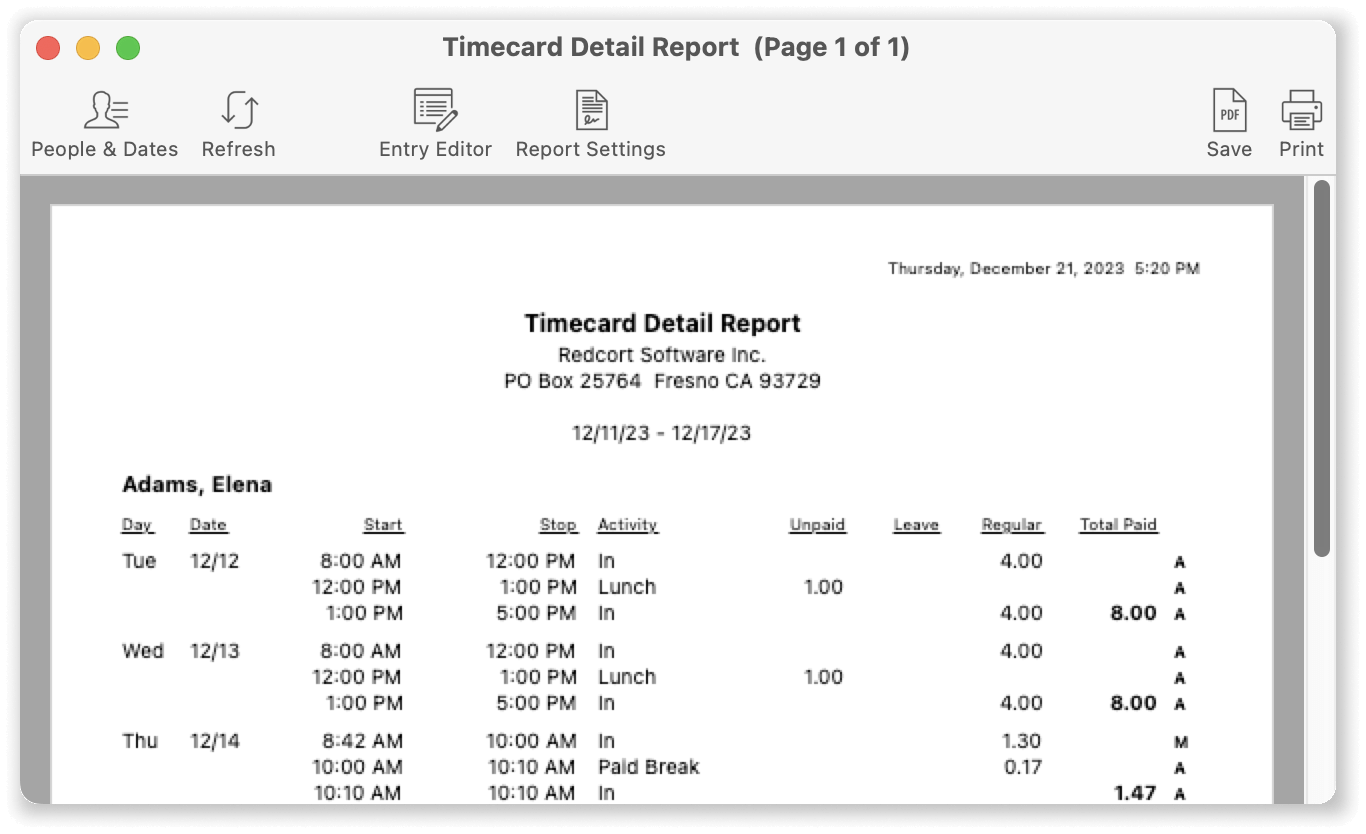
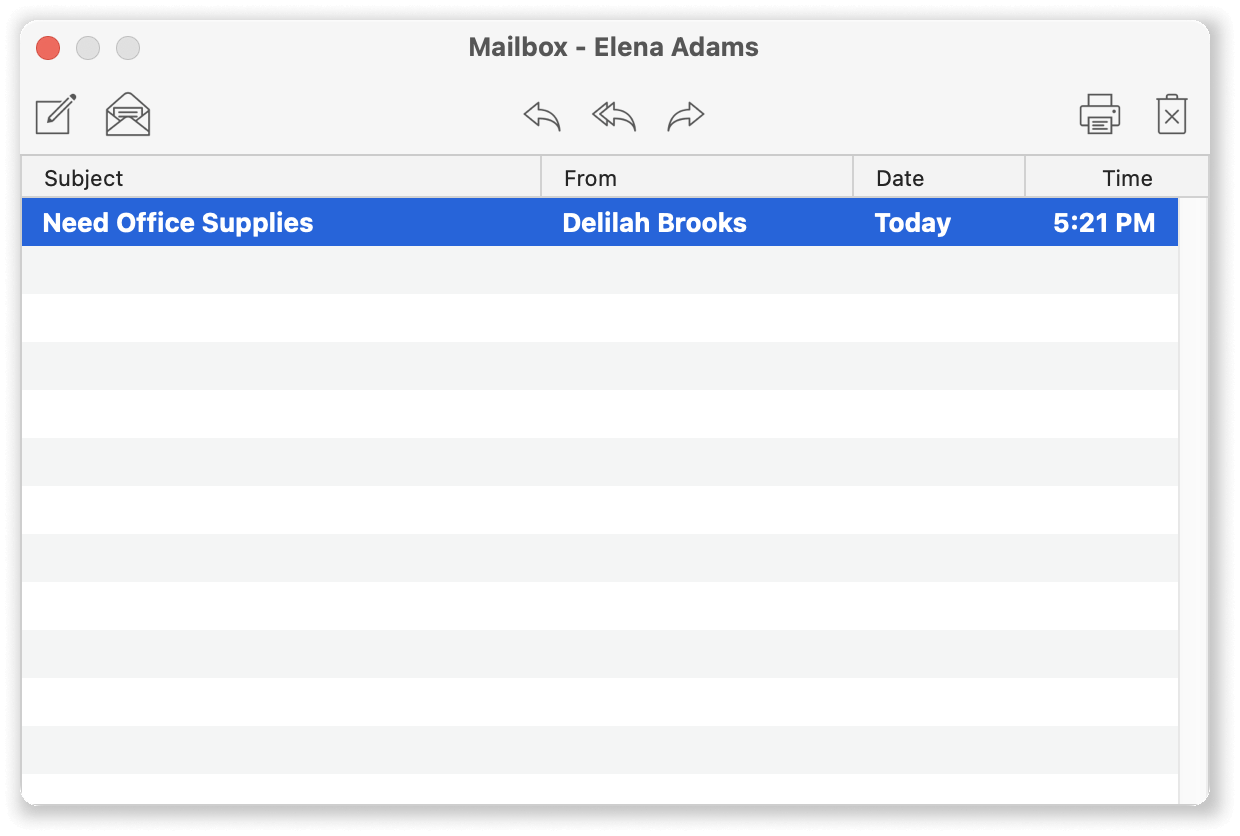
To configure a toolbar in Virtual TimeClock 23, right-click anywhere on the toolbar (control+click for Mac users with a single-button mouse).
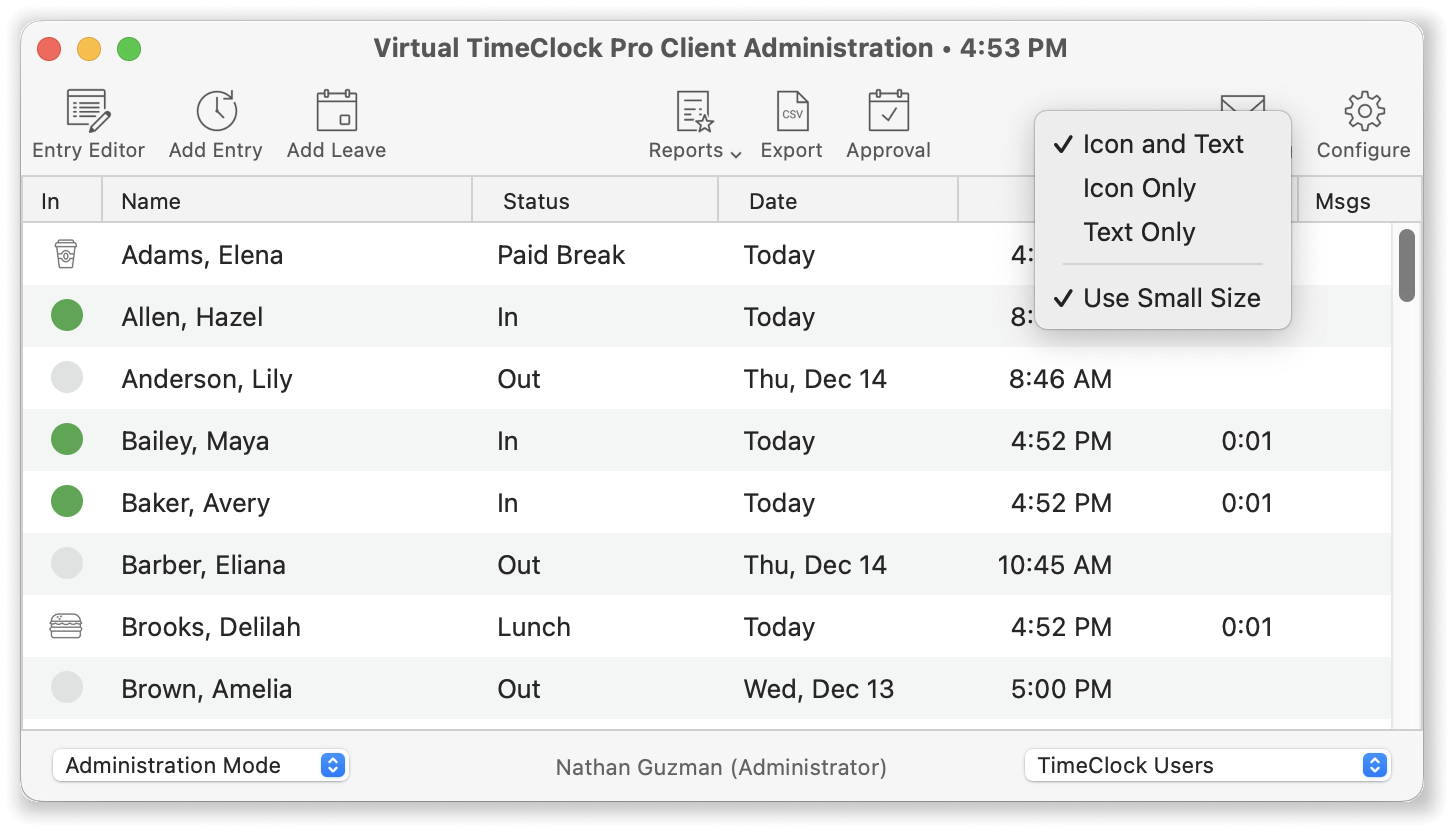
- Icon and Text - will display both the icon and text for the toolbar.
- Icon Only - will only display the icon for the toolbar.
- Text Only - will only display the text for the toolbar.
- Use Small Icons - when selected, the icons and text are displayed in a smaller size; when unselected they appear larger.
Do you have questions about this new feature or need information about upgrading to Virtual TimeClock 23? Reach out and Contact Us. We're here to help!