The In & Out Board in Virtual TimeClock is a powerful time tracking interface that provides real-time details about your employees. This interface helps you manage workers more effectively. The default In & Out Board view is a single list of employees that can be sorted by clicking the column headers.
What many of our even longtime customers are unaware of, is that the In & Out Board can be expanded into a two list view that divides the list of users into discrete In and Out lists. This article will explain how to enable two list view in each edition of Virtual TimeClock.
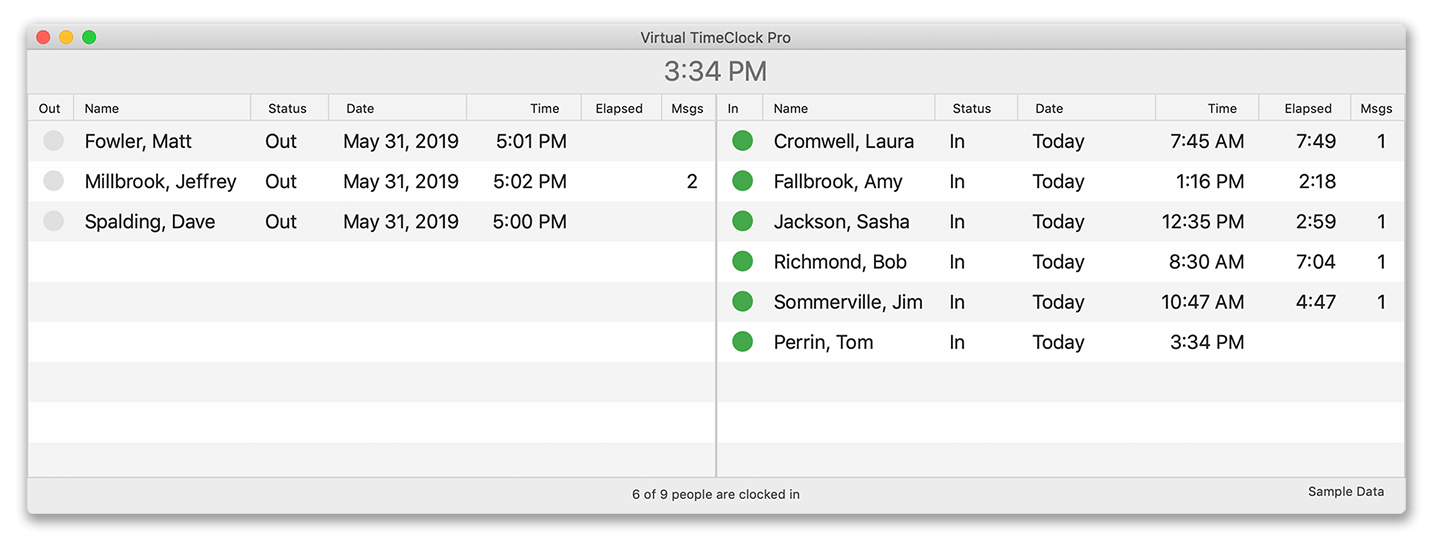
Basic Edition Users
- Select Turn Administration On from the File menu
- Open the Configure menu and choose Security
- Under the Interface tab, change the drop down from One List to Two Lists and Apply
-
Pro and Network Edition Users
- Select Turn Administration On from the File menu
- Open the Configure menu and choose Display Groups
- If you have more than one group, select the group you'd like to update from the list
- Under the Settings tab, when Interface is set to In/Out Board, click the Options button
- Change the Display setting to Two lists (Separate In Out lists)
- Click Modify in the lower right to save and close the Configure window
-
Note: If you only want the two list view to be displayed in administration mode, you will need to create a new display group. Otherwise, the two list view will be displayed in both administrator mode and user mode.
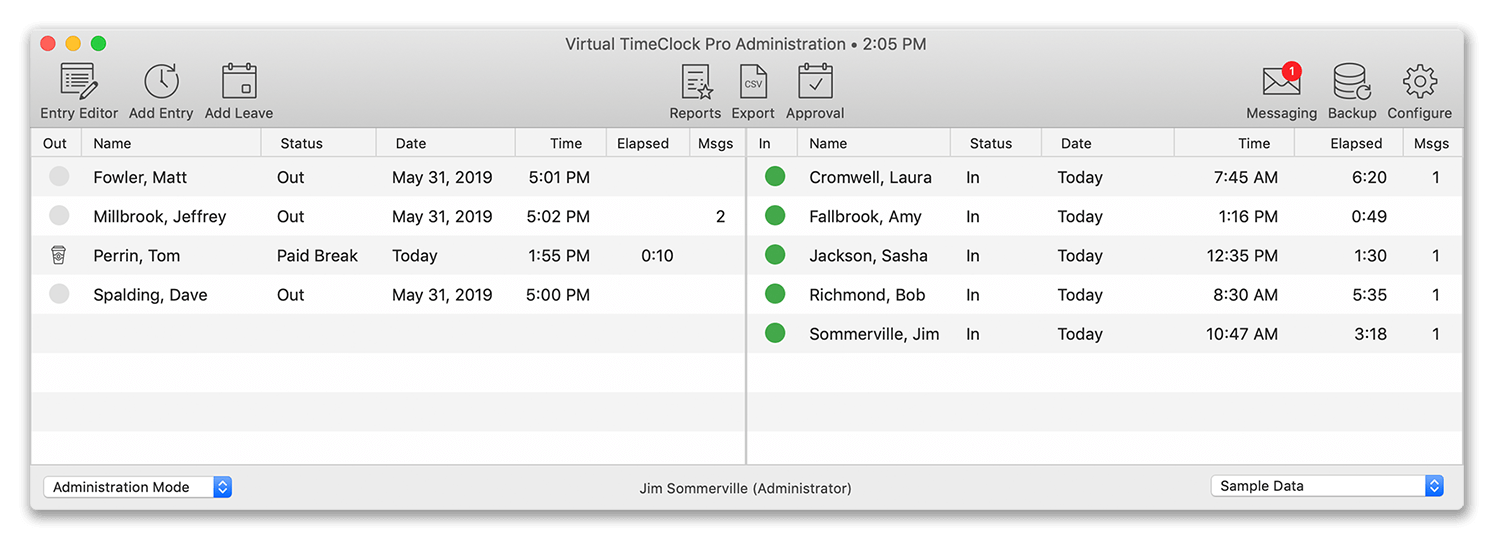
In two list view, any employees who are clocked out for the day, or clocked out for a break, will be displayed on the left side and any users who are currently on the clock, will be displayed on the right side. Need to resize the columns? Click and drag the column dividers to change column widths.