If you have recently installed a new version of Virtual TimeClock software, or reinstalled an older version, you may encounter a rare error message when connecting a TimeClock client to your TimeClock Server. This support blog will explain how you can resolve this error and get your client connected.
Reset the User Settings File
The fix for this problem is to remove a program settings file and allow the TimeClock Server to build a new file.
Follow the steps below for your version:
Version 18.2.2 and Newer
- Open your Virtual TimeClock Server Manager program.
- Choose the Fix Client Settings button.
-
- macOS: hold the Option key on your keyboard while clicking on the License tab. Choose Fix Client Settings.
- Windows: hold the Alt key on your keyboard while clicking on the License tab. Click Fix Client Settings.
Version 18.2.1 and Older
- Open your Virtual TimeClock Server Manager program.
- Stop the background service by selecting Stop Service (Windows) or Stop Daemon (macOS) from the File menu.
- Navigate to the VTCServer folder on your computer:
- Windows: Local Disk (C:) > Program Data (usually hidden) > Redcort > VTCServer
- macOS: Macintosh HD > Library > Application Support > Redcort > VTCServer
- Delete the User Settings.info file and empty your Trash or Recyle Bin.
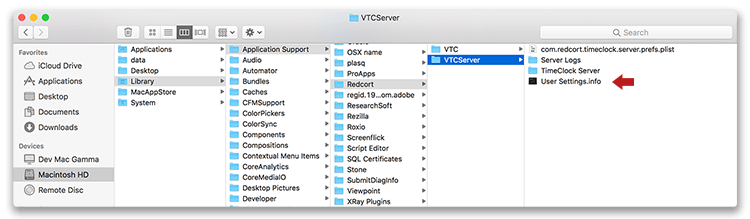
- In your TimeClock Server Manager program, select Start Service (Windows) or Start Daemon (macOS) from the File menu.
After following the steps above, reconnect your client to your TimeClock Server. If you are still having issues, please contact technical support.