This post is part of a series about new features in Virtual TimeClock 24.
Virtual TimeClock 24 adds important new options when exporting User Profiles. The newly added fields bring more comprehensive user data available to spreadsheets, data analysis, and advanced reporting tools.
Exporting User Profiles
- Select Turn Administration On and click Export from the toolbar.
- Select Users to Export and choose User Profiles from the Export Type selection menu and press Export to save the file.
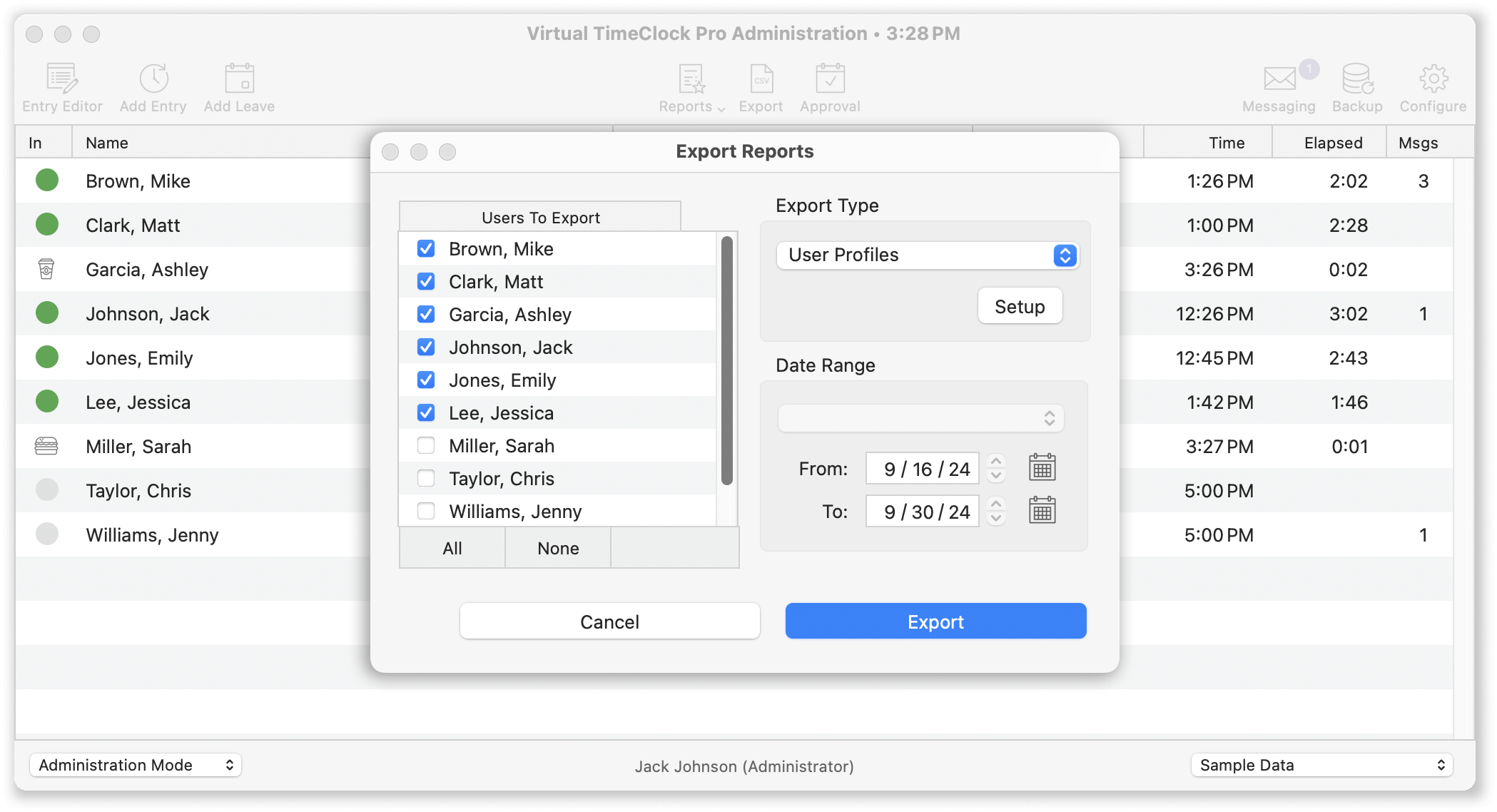
New User Data Fields Available for Export
Virtual TimeClock 24 includes user data fields that were previously not available for export. New user fields available for export in Virtual TimeClock 24 are:
- User mobile phone number.
- User work email address.
- User personal email address.
- User notes field.
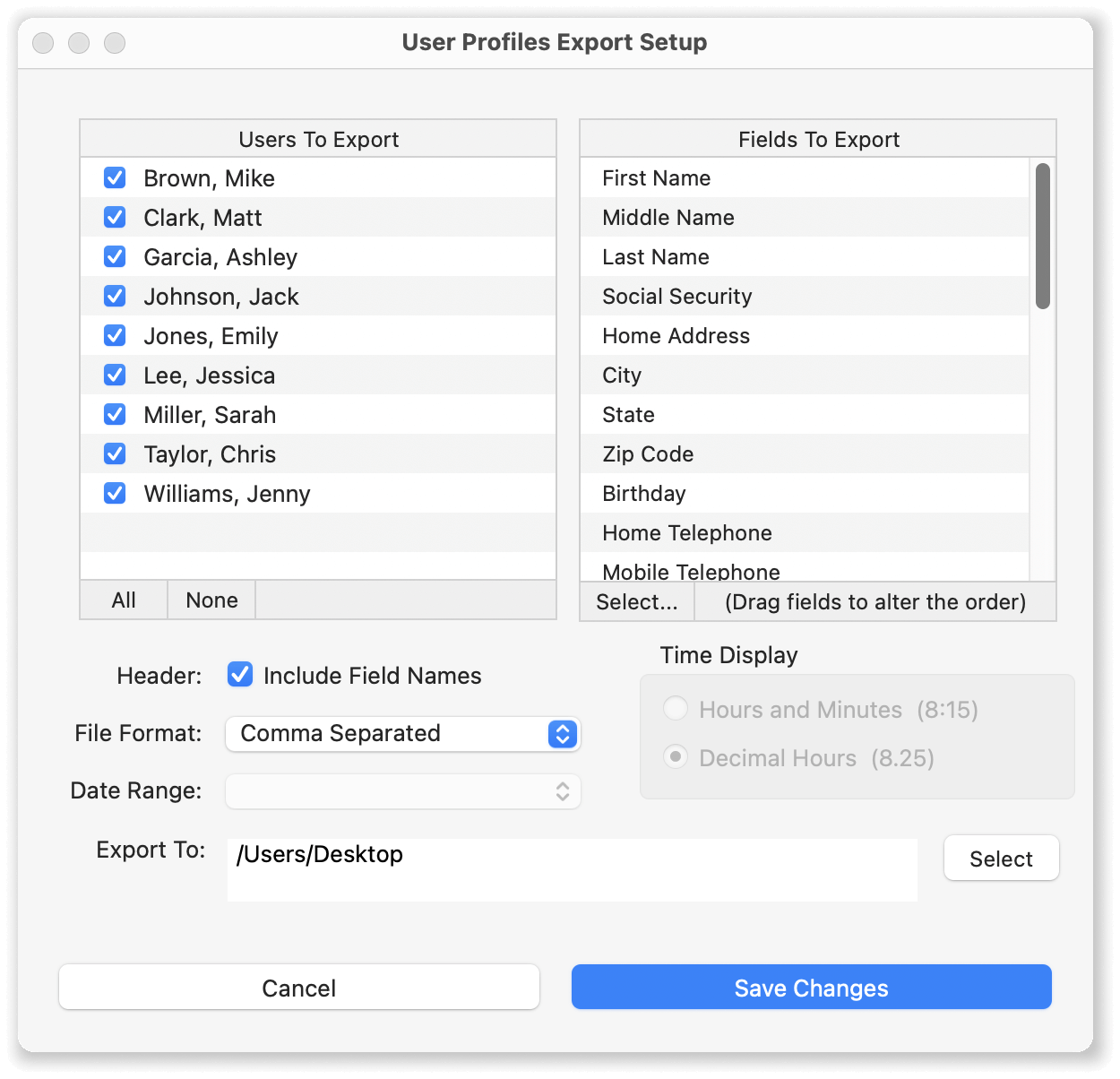
Customizing User Exports
You can easily modify or customize your export file through the export options:
- Click Setup in the Export Type field. This will open the User Profiles Export Setup window.
- Click the Select button below the Fields to Export column to select the fields that you want to export. You can drag and drop to change the order in which fields will be exported.
- Select whether or not to include field names in the export file header.
- Click the File Format drop down to select Comma or Tab separated fields.
- Change the default location for the data export file by clicking the Select button in the Export To section of the dialog.
- Save changes to return to the Export window and choose Export to save the file.
Note: Any changes to your export settings will be saved and apply to future exports.
Check out what's new in Virtual TimeClock 24 to learn more about the new features and enhancements in our latest time clock release.
Do you have questions about Virtual TimeClock or upgrading to Virtual TimeClock 24? Reach out and contact us. We're here to help!