Virtual TimeClock 19 introduced an installation setting called Launch at Login that allows the time clock program to automatically launch when your computer starts up. If you leave the Launch at Login setting enabled during installation and later decide you do not want the software to start automatically, this article will explain how to disable this setting in your operating system.
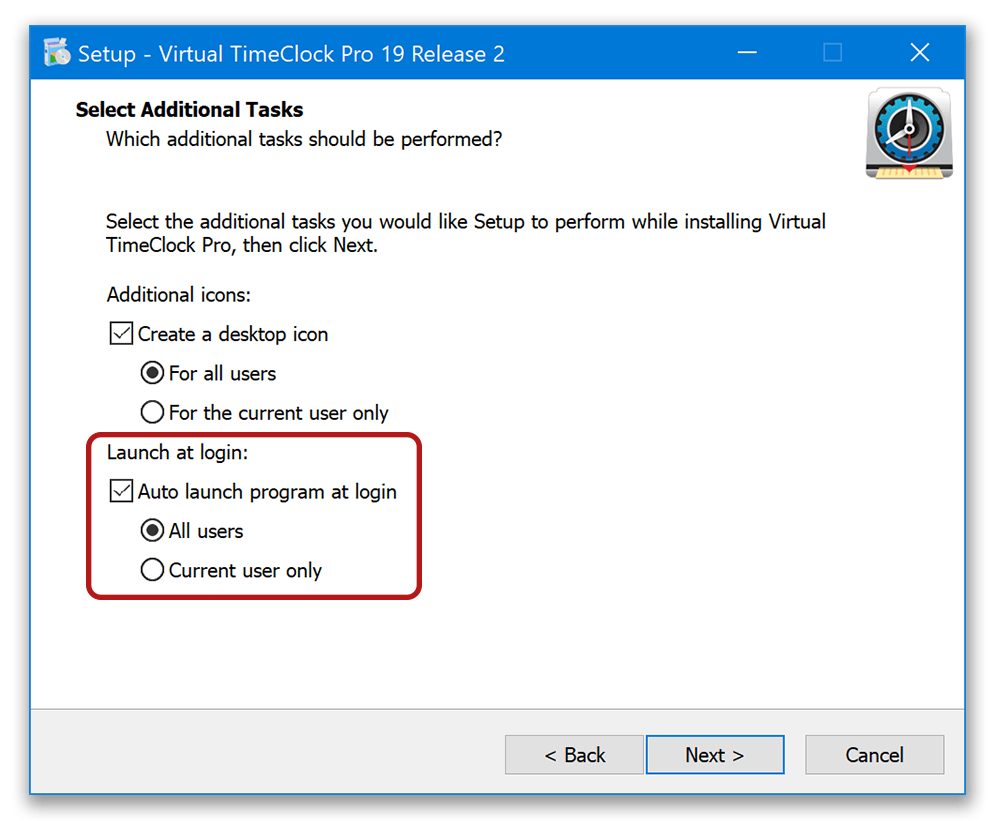
Follow the steps below for your operating system to disable the launch at startup setting.
Windows:
- Press Ctrl + Alt + Del on your keyboard and choose Task Manager.
- Select the Startup tab.
- Choose your Virtual TimeClock program and click Disable in the bottom right corner.
macOS:
- Select System Preferences from the Apple menu.
- Choose Users & Groups and select the current account name.
- Click the Login Items tab and remove Virtual TimeClock.