Did you know that Virtual TimeClock provides a simple option for keeping your time clock logged into Administration Mode? This feature can really save you time if you manage your time clock from your computer and regularly log in to Administration Mode when you open the time clock. Review this short blog to find out how to turn this option on and off.
Note: While the setting below is available in Basic, Pro and Pro Client applications, it is typically only used by managers and administrators using the Pro Client app on their own workstation. Keeping administration mode enabled on a group time clock, like Basic and Pro editions, can gives employees access to administrative features anytime the program is opened.
How to keep Administration Mode on at startup
- Select Turn Administration On from the File menu.
- If you have more than one administrator, choose your name from the list and enter your password.
Note: This option can be enabled for both administrators and managers.
- Check the box for Keep administration on at startup and click Continue.
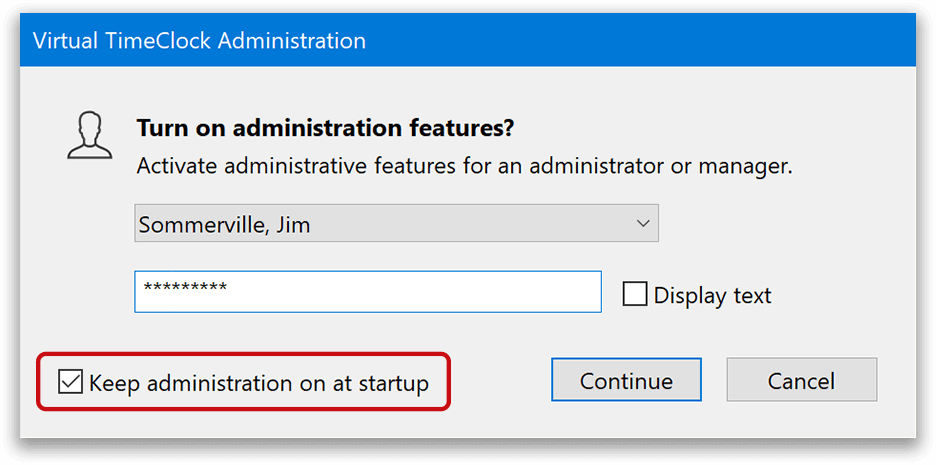
Once this option is enabled, every time you close and reopen the time clock program you will be automatically logged into administration mode without the need to select your name and enter your password. To disable this option simply select Turn Administration Off from the File menu.