If you have multiple shifts and variable worker schedules, Virtual TimeClock 16 has an easy-to-use group based shifts feature that provides a powerful and flexible way to manage your time clock.
Many businesses (especially in retail, hospitality and manufacturing) have multiple fixed shifts. Workers may work a morning, evening or night shift. The shift worked often changes day to day and week to week. Some businesses additionally allow employees to trade shifts with one another.
In prior versions of Virtual TimeClock the administrator was required to manually manage each user’s weekly schedule. In Virtual TimeClock 16, you can assign up to 3 shifts based on the time of day, for entire group of users. The time clock will automatically applies the appropriate shift rules based on the time of day that the user first starts work.
These group based, time of day shifts, are assigned in Display Group configuration. Let's walk through an example to show you how easy it is:
Let’s say you have three set shifts (Days, Swings, and Nights). Once you have defined these in the Shift Configuration area, you can then assign them to the whole group.
Here is how:
- Select Turn Administration On... from the File menu.
- Select Display Groups... from the Configure Menu
- Select the desired shift(s) in the Time of Day Shift Rules pane.
- Note: If more than one shift is assigned, rules take effect 1 hour before the shift start time. Shifts may be separated (as in the case of split shifts) or overlap, but the shift start times must be separated by at least 4 hours.
- Click Apply to save the changes.
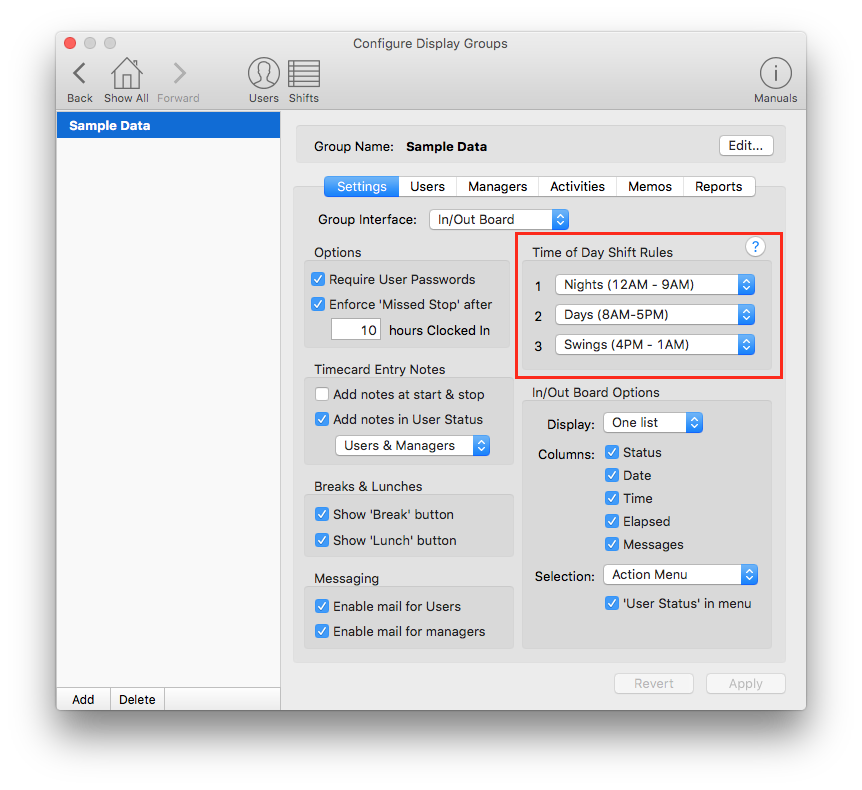
When an employee in this group starts work, your time clock will automatically assign the appropriate shift (and rules) for that time of day. There are no complicated schedules to track and no need to change schedules for users in the TimeClock.
Please note that individual user schedules can still be set. They will still override any group rules assigned to the user. This means that you can conveniently set a schedule for the whole group, but create a custom schedule for any single user that has a unique situation.
Quick Tip:
- To get even more benefit from this new feature check out all of our new Shift Rules we have also added in Virtual TimeClock 16.