RFID and Barcode Readers
Advances in technology bring benefits to many businesses. These benefits often result in an increase in efficiency, accuracy, and accountability. In recent years, radio frequency identification (RFID) has gained popularity as a useful tool for the rapid identification and processing of a wide variety of items. RFID technology can be found in use at gas pumps, hotels, inventory management systems, employee identification cards, vehicle tollways, and even pets. RFID isn’t alone. Barcodes and encoded magnetic stripes predate RFID and their use is still the norm in many industries today because of their simplicity, low cost, and processing speed. Does your business currently use one of these technologies? If you've thought about incorporating them into your employee time and attendance system, Virtual TimeClock is a great solution.
Virtual TimeClock provides several options for employees to clock in and out. In particular, the "PIN" and "Passcode" interfaces can increase clock in speed and accuracy with minimal user interaction, especially when paired with an RFID or barcode reader. Creating a scannable RFID or barcode badge allows the employee to log into the time clock by scanning their personal badge, instead of manually entering a password.
Below are general guidelines to help you understand how to set up Virtual TimeClock to work with RFID or barcode readers.
Important: We do not provide technical support for your hardware. Successful use of a scanning device is completely dependent on the end-user.
-
To work with Virtual TimeClock, RFID or barcode readers must function as a keyboard wedge. A keyboard wedge is a hardware device that translates digital signals (ex. scanning a barcode badge) from the reader into keyboard strokes for a computer. Data sent through a wedge appears as if it was typed into the computer, while the keyboard itself remains fully functional. Generally, this type of RFID or barcode reader would be a USB device.
-
You will need to create unique RFID tags or barcodes for each user. There are several categories of barcodes, so check your scanner's manual to create the right type of barcodes. You can often find free online and desktop tools for creating barcodes.
If you will be using Virtual TimeClock's PIN interface, you'll need want to create numeric barcodes for employee passwords. To use the Passcode interface, you can use alphanumeric combinations for the user passwords. For security, we recommend creating long, complex codes.
Note: RFID tags or barcodes must terminate in a “carriage return” (the Return or Enter key on a standard keyboard), so that when scanned, the time clock will open directly to the User Status window for that user.
- In the Display Group settings, select the correct display group and change the time clock interface to PIN or Passcode. How to change the TimeClock interface >
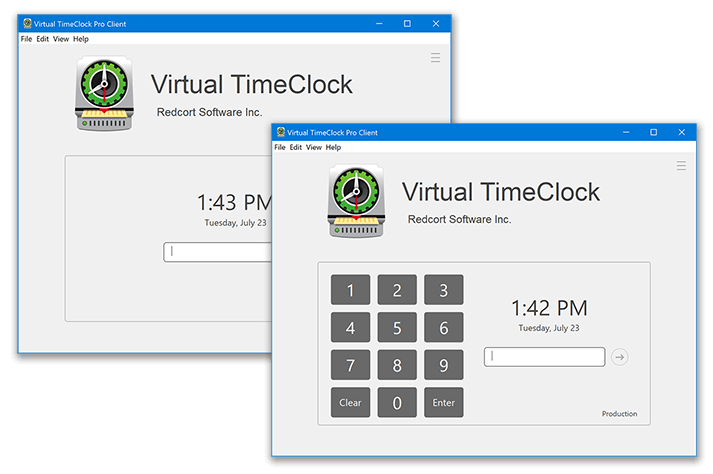
-
Under the Configure menu, choose Users and select an employee's name. In the password field, choose the Create (or Modify) button and scan the RFID tag or barcode you created for that particular user into the New Password and Verify fields. This will ensure that the user's password matches the badge code exactly.
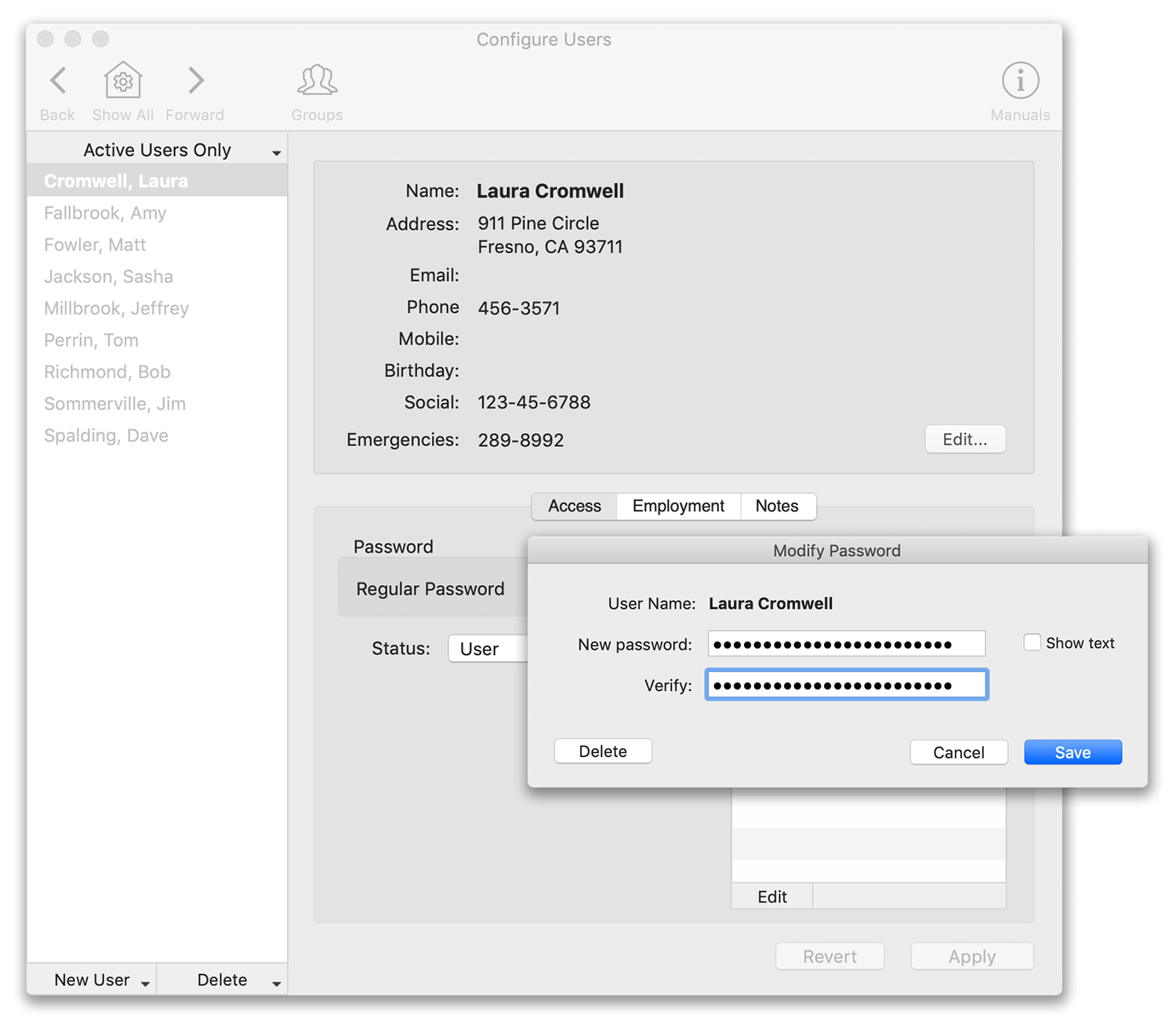
-
Test the reader by turning administration mode off and scanning a user's RFID tag or barcode. If the device works correctly, you should be logged into an employee's individual User Status window where they can punch in or out.