Virtual TimeClock Knowledge Base
Moving Virtual TimeClock Basic
This article will help you easily move Virtual TimeClock Basic edition software to a new computer.
1. Locate your Virtual TimeClock Basic license
Your current license key and instructions are necessary to download the correct version and register your software on a new computer. If you need your license resent to you please contact us.
2. Ensure your license is compatible with your new computer
Verify that your current version is compatible with the operating system of your new computer using our system requirements. If your version of Virtual TimeClock Basic is not compatible then you will need to upgrade. Please refer to our upgrade overview.
3. Backup your data on the old computer
Launch Virtual TimeClock, select Turn Administration On from the File menu, select the Backup icon in the toolbar (shown below) and save the backup to a USB or network hard drive accessible to your new computer.
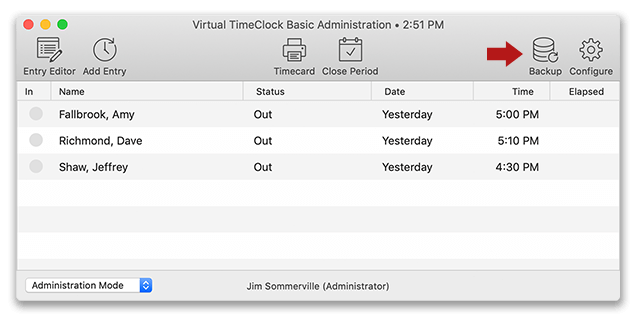
4. Remove the program from your old computer
Follow the steps in our Basic Edition uninstall guide to remove the program.
5. Install the program on the new computer
b. Select the installer for your licensed version of Virtual TimeClock Basic.
c. Download and run the Virtual TimeClock Basic installer. Virtual TimeClock will launch automatically at the conclusion of the installation and present you with a Welcome window similar to this:
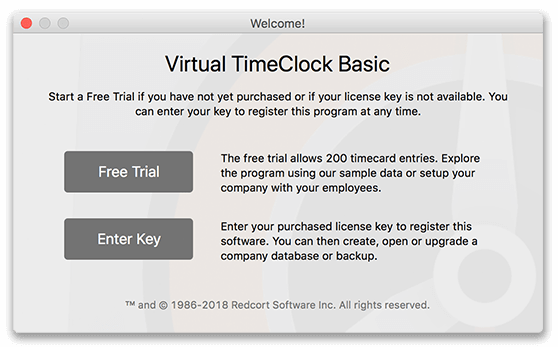
6. Register the program on your new computer
Select Enter Key from the Welcome window and enter your license information.
Note: If you are using an older version of Virtual TimeClock, you will select License Key from the Help menu to enter your license information.
7. Restore your data backup on the new computer
Follow the steps in the Restoring a Backup article to restore your database and begin using the time clock again.