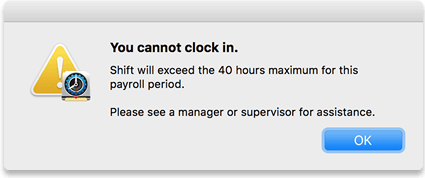Virtual TimeClock Knowledge Base
Shift Rules: Clock In
This article explains each of the shift rules related to clocking in. Virtual TimeClock shift rules allow you to control time clock usage in ways that help you comply with labor laws and control unwanted overtime.
Note: Shift rules are available in the Pro and Network editions.
Open Shift Settings in Virtual TimeClock
- Select Turn Administration On from the File menu.
- Select Shift Rules from the Configure program menu.
- Select a shift from the left column list.
- Select the Clock In Rules tab.
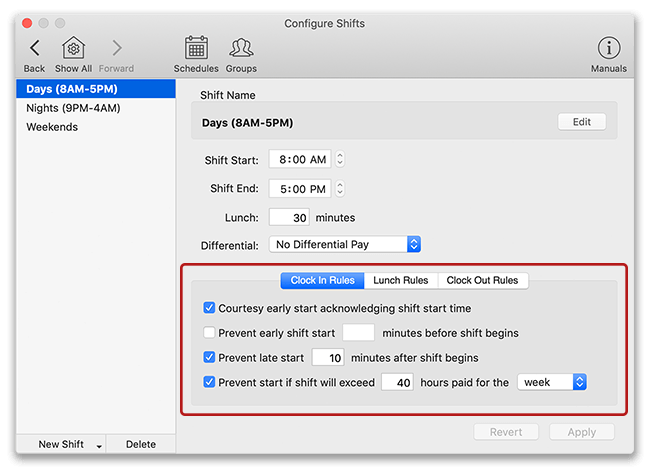
Note: To learn how to create a shift, see creating shifts in Virtual TimeClock.
The following is a brief explanation of each clock in rule:
Courtesy Early Start
This rule provides the user a way to acknowledge they are arriving early and time will not begin recording until the start of their shift. This is a very popular shift rule because it allows users to clock in early, but not incur overtime. This helps keep congestion down when employees are all wanting to clock in at the start of the workday at one computer. If a user triggers the Courtesy Early Start rule, they will see the following dialog:
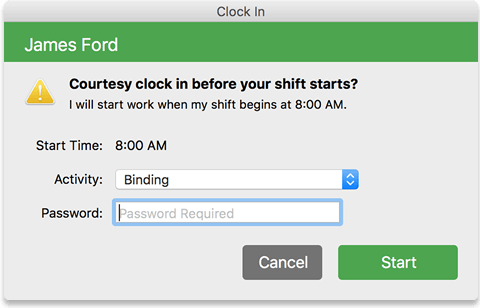
Prevent Early Start
This rule prevents employees from clocking in before their shift starts within a defined grace period. For example, a grace period can be set to 10 minutes for an 8am shift, so users cannot start clocking in until 7:50am.
Tip: This rule combined with Time Rounding will ensure everyone punches in on time.
If a user triggers this rule, they will see the following dialog:
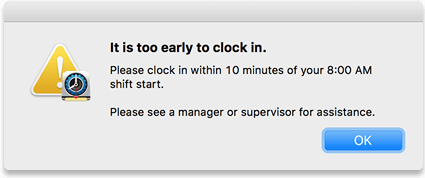
Prevent Late Start
To discourage tardiness, users can be prevented from clocking in late for a shift after a defined grace period. If users try to clock in after the grace period is over, they will be required to find a manager or administrator to clock them in. This shift rule ensures management is aware and involved with late arrivals. If a user triggers this rule, they will see the following dialog:

Prevent Start if Shift Hours Exceed Employment Status Limit
You can prevent workers from clocking in if their shift will exceed the threshold of hours for a designated period of time. This restriction can be applied by week, month, or pay period. If a user triggers this rule, they will see the following dialog: