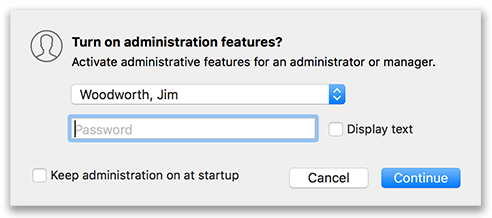Virtual TimeClock Knowledge Base
Overview of Passwords & Security
Virtual TimeClock includes many security and password settings that are important for controlling time clock access and features. In Virtual TimeClock there are two main categories of people. Users are people who only punch the clock. Administrators and Managers are people who may punch the clock but can also access administrative time clock features. This overview article will briefly explain passwords and time clock access for users, managers and administrators.
Note: Basic Edition users can review the Basic Edition Security Settings article.
Passwords in Virtual TimeClock
By default, every individual using Virtual TimeClock will have a unique password. A user's status dictates what kind of time clock access they will have when using their password.
- When a User enters their password, they can clock in and out, check their timecard and access other user features.
- A Manager can enter their password to punch time and/or they can use their password to enable Administration Mode and view users in their group, edit timecards and make other changes as assigned by an administrator.
- An Administrator can enter their password to punch time and/or they can enable Administration Mode for complete access to all user and manager settings as well as all time clock system options.
For detailed information about creating passwords, review the Creating Passwords article or find out how to Modify and Delete Passwords.
Note: If employees will be using the In & Out Board to clock in, and security is not a concern for your business, you can choose to not require passwords in Display Group settings.
User Security & Permissions
Administrators have the ability to restrict user access to help eliminate buddy punching, time theft and unauthorized overtime. In Pro and Network editions, user permissions are located in the Display Group settings.
Buddy Punching
Buddy punching is when one employee punches the clock for another. The simplest way to prevent buddy punching is to require passwords for time clock use. Review the Creating Passwords article to find out more about creating and controlling passwords.
Note: An additional level of security is to use a barcode reader in tandem with the PIN or Passcode interface.
Prevent Users from Changing Timecards
Prevent time theft and keep employees from changing time clock settings by always turning off Administration Mode when employees are punching time on the same computer. You can switch between user and admin mode by selecting Turn Administration On/Off from the File menu at any time.
Note: Network Edition users can install the User Client at employee computers where Administration Mode will not be accessed.
When passwords are enabled and permissions are set properly, employees can never change their clock-in time or modify their timecards.
Control Time Spent on the Clock
Virtual TimeClock allows you to configure start, stop and lunch Shift Rules to help you control when workers can clock in and clock out. These rules ensure that overtime isn't accumulating unnoticed and keeps administration involved with employee time clock access. To learn more, review the Shifts and Schedules articles.
Manager Security & Permissions
Managers have the ability to access specific administrative functions for the employees they manage; this can include editing time punches, adding leave entries and more. Managers enable their administrative access by selecting Turn Administration On from the File menu, selecting their name and then entering their password.
Manager access is limited to the permissions assigned to them by an administrator. In Pro and Network editions, manager permissions are located in the Display Group settings. For more information on setting up and configuring managers, review the Adding and Removing Managers article.
Administrator Security & Permissions
Administrators have complete access to all time clock features and functions. Administrators enable administrative features by selecting Turn Administration On from the File menu, selecting their name and entering their password. For more information on setting up administrators, review the Adding and Removing Administrators article.