Virtual TimeClock Knowledge Base
Kiosk Mode
In Virtual TimeClock 19, we introduced Kiosk Mode which is a significant enhancement to full screen mode in older versions of Virtual TimeClock. Kiosk Mode allows a manager or administrator to place the time clock in full screen Kiosk Mode which will hide docks, menus, toolbars and all access to other computer programs and settings. In Kiosk Mode, workers can punch time, review their timecard and perform other user actions, but cannot use the computer itself for other purposes. This article will explain how to setup and use Kiosk Mode.
Note: Kiosk Mode is available for the In & Out Board, PIN and Passcode interfaces. The examples below will illustrate the PIN interface in Kiosk Mode.
Entering Kiosk Mode
There are two ways to enter Kiosk Mode, see the options below:
- Choose Kiosk Mode from the View menu of the File bar.
- Select Enter Kiosk Mode from the menu in the upper right corner of the time clock.
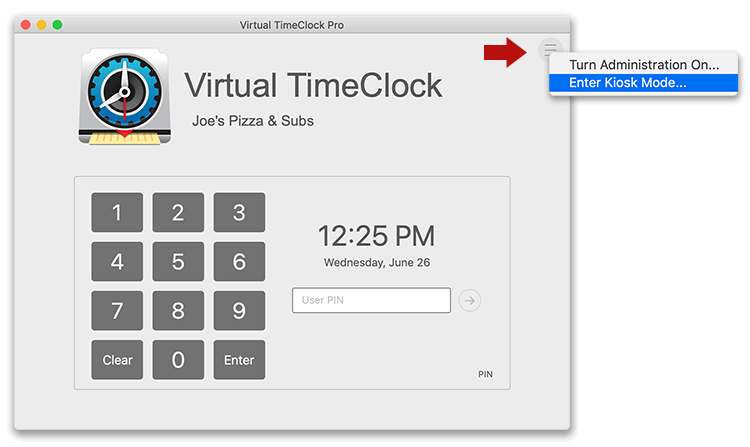
Note: For security, you will be prompted for a manager or administrator password when entering and exiting Kiosk Mode.
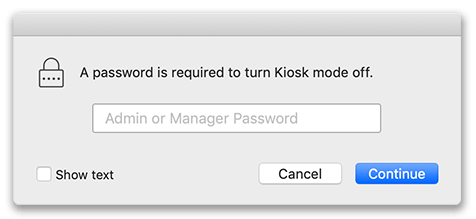
Leaving Kiosk Mode
To leave Kiosk Mode, choose Exit Kiosk Mode from the menu in the upper right corner of the time clock window. There are several options in the kiosk menu that are explained below.
- Turn Administration On - allows an administrator or manager to enable administration mode, but keeps the time clock in Kiosk Mode when admin is turned back off.
- Exit Kiosk Mode - exits Kiosk Mode, revealing the computer desktop and other programs.
- Quit Virtual TimeClock - quits the time clock while still in Kiosk Mode so that when Virtual TimeClock is opened again, it will open in Kiosk Mode.
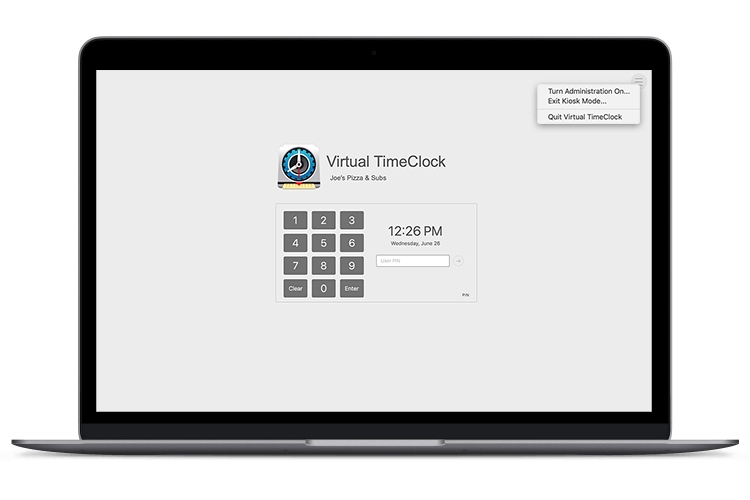
For information about changing the time clock interface, review our TimeClock Interface Options Knowledge Base article.