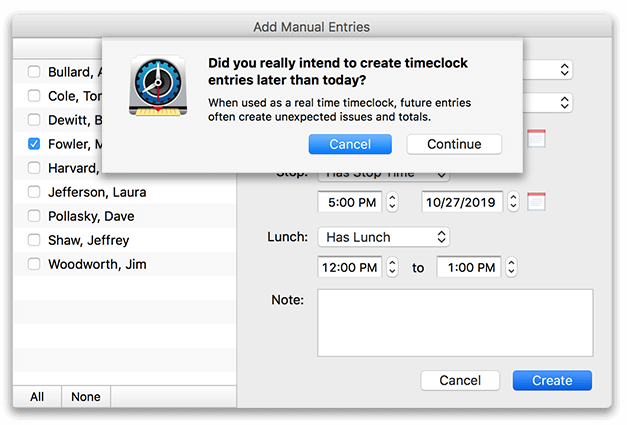Virtual TimeClock Support Blog
User “Clock In” is Missing
What is a Future Entry?
A future entry is a manual timecard entry with a date later than right now. Future entries are usually created accidentally by a time clock administrator.
How do Future Entries Cause Problems?
If a future entry is created while an employee is still on the clock, the time clock will display the future entry, with a Status of 'Out', instead of the current 'In' entry for that employee. When the worker returns to the time clock they will be confused because they already punched in for the day, but they appear to be 'Out'. The future entry does not delete the current entry, rather it hides the current punch and status.
How to Correct Future Entries
Correct future entries by changing the dates on the entry or removing the entry altogether. Follow these steps to find future entries:
- Select Turn Administration On from the File menu.
- Choose Entry Editor from the administrator toolbar.
- Click the Select Entries option, and select the user with the future entry.
- Change the date range to the current date through a future date (think Jan 1, 2999).
- Select the future entries and correct the dates or choose Delete.
- Check the In & Out Board to verify that real-time entry has reappeared.