Virtual TimeClock Support Blog
Missed Clock Outs are Hassle Free in Virtual TimeClock 16
When a worker forgets to clock out it usually means a hassle and extra work has been created for both the user and the time clock manager. A fantastic new suite of features in Virtual TimeClock 16 dramatically simplifies managing this situation.
In Virtual TimeClock 16 there is no more deleting all those overnight entries, no user confusion about what they should do the next time they want to clock in, and no chasing down users and trying to guess when they actually left work days or weeks ago.
In Virtual TimeClock 16, users who miss a punch out are displayed in red on the In & Out Board with an "X" next to their name. You’ll know at-a-glance who’s forgotten to clock out.
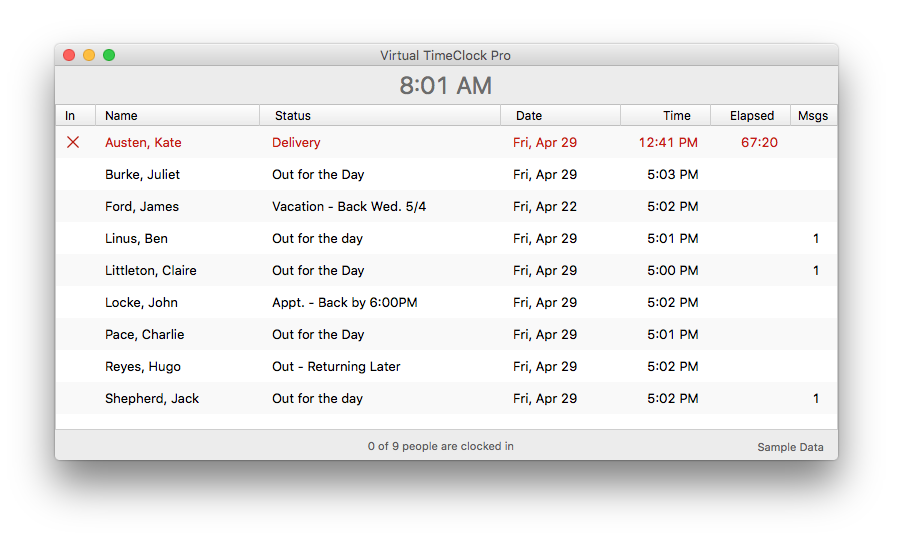
The next time the user attempts to use the time clock, they are presented with a Missed Clock Out window that requires the user to estimate their previous stop time.
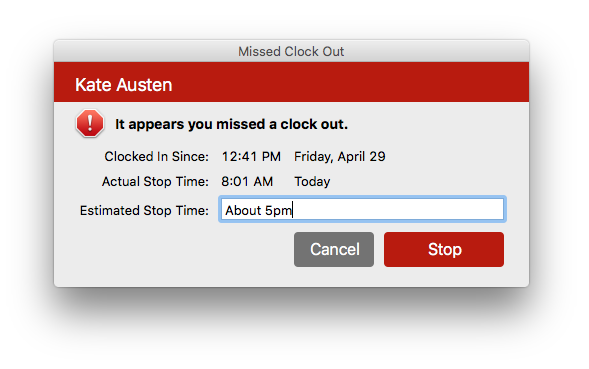
Don’t worry; Virtual TimeClock still records their actual stop time. But it also flags the entry as needing correction and records the user information as a note for review at a time convenient to the time clock manager.
When a timecard has a missed punch, the error is displayed in red on the timecard, the Payroll Approval summary screen, and for each entry in the Entry Editor. This makes it super easy to ensure all timecards are properly recorded and totaled.
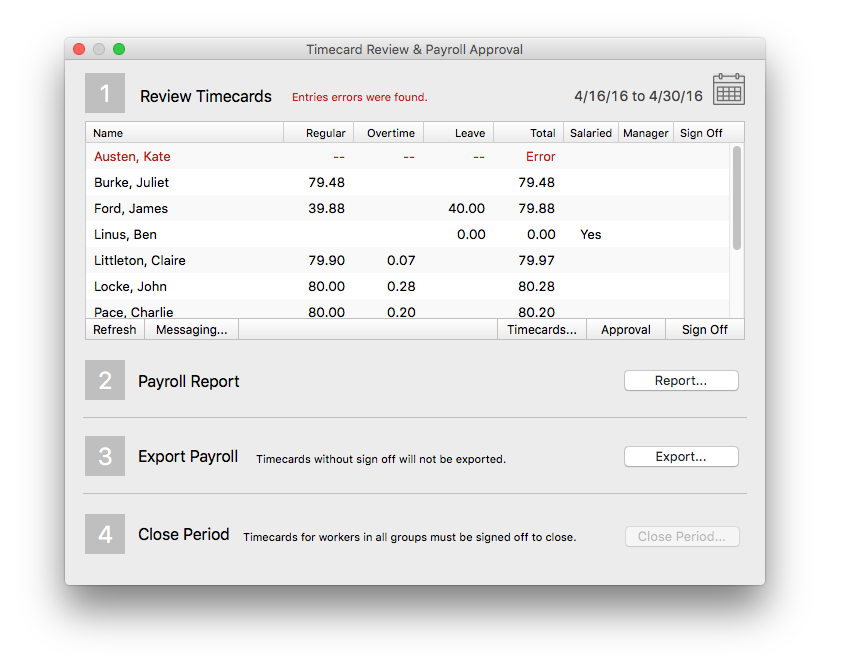
Easily note and correct a missed clock out from the Payroll Approval window by following these steps:
- Select Turn on Administrator... from the File Menu.
- Select Payroll Approval from the Administrator Toolbar.
- Right click any user who has an error and select View Timecard… from the drop down menu. This will display the user’s timecard for review.
- Once you are ready to make corrections, select Entry Editor in the report's toolbar. This will open with the relevant report entries.
- Double click any entry that has an error. This will open the Modify Entry window.
- In the Modify Entry window: adjust the stop time, clear the note as desired, and uncheck the Stop Error box.
- Click Save
You’ll never again forget to correct a missed clock out. Corrections are super simple and intuitive, and there are no split entries to be deleted following a missed clock out. You’re going to love these new features in Virtual TimeClock 16!
Quick Tip:
- The time clock’s setting for a Missed Clock Out defaults to employees clocked in for longer than 12 hours. This value can be modified to any time threshold for each Display Group.