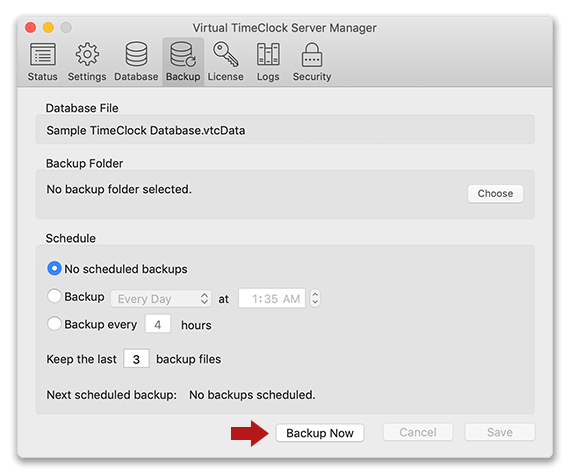Virtual TimeClock Knowledge Base
Manual Backups
Manual backups make it easy to move your Virtual TimeClock software to a new computer or create a one-time backup for security purposes. This article will explain how to create a one-time manual backup of your database for each edition of Virtual TimeClock. For general information on backing up your Virtual TimeClock database, see the Overview of Backups article.
Note: If you are a Pro or Network Edition user, see our Automatic Scheduled Backups article to learn how to setup regular automatic backups.
Performing a Manual Backup
It only takes a few seconds to create a manual backup of your Virtual TimeClock data:
Virtual TimeClock Basic & Pro
- Select Turn Administration On from the File menu.
- Select Backup from the administrative toolbar.
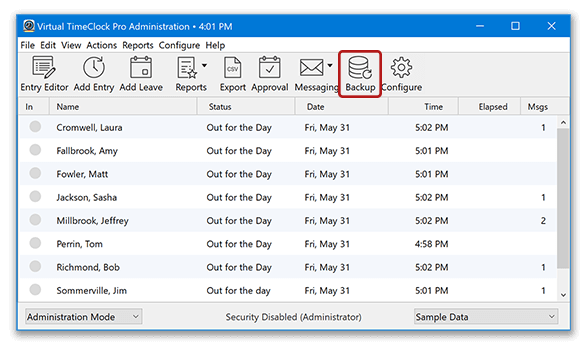
- Choose a destination for the backup and select Save.
Note: Basic Edition users creating regular backups this way should avoid saving the backup on the same computer. See the Overview article for more information.
Virtual TimeClock Network Edition
- Launch the Virtual TimeClock Server Manager program
- Select the Backup tab in the toolbar.
- Click the Backup Now button, navigate to your backup destination and select Save.