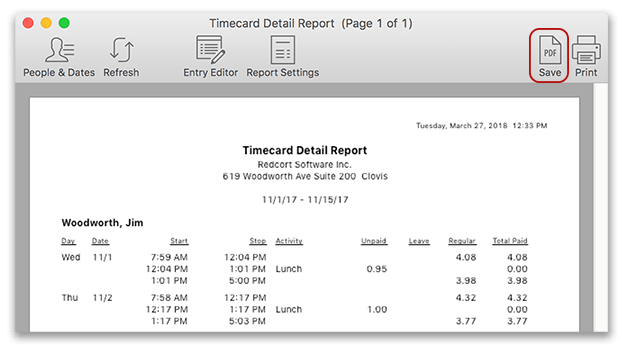Virtual TimeClock Support Blog
Emailing Timecards
March 27, 2018
If you are a regular TimeClock user or administrator, you may have found yourself wondering how to email a timecard. There are many situations where emailing would be preferrable to printing so Virtual TimeClock makes saving timecards and other reports for email very simple. This brief blog will explain how to save a timecard that can then be attached to an email.
In order to send a timecard as an email attachment, the timecard will first need to be saved as a portable document format (PDF) file. This can be accomplished easily within Virtual TimeClock using the report saving option. Follow the steps below to save a timecard:
- Run the desired timecard report.
- Select the Save option from the toolbar at the top of the report.
- From the dialogue box, choose the desired location and select Save.
Once the timecard is saved, you can open your email and attach the timecard PDF file.